VVDI Key Tool 48 Copy 96bit is OK to get from April 1st, if you have both VVDI2 and VVDI Key Tool,already bought VVDI2 ID48 authorization(VV-04),combine VVDI2 with VVDI Key Tool,your VVDI Key Tool can get free.Here is detailed guide about how to bind VVDI2 with VVDI Key Tool.
1.Register on Xhorse app in your phone.
2019.6.6 newest update,all xhorse tools now use new xhorse app,not key tool app. Old key tool app will not work.Please note this.
1.1. Use google store/apple store for download the APP what use for vvdi keytool , dolphin and vvdi mini keytool , search ‘xhorse’ for find the APP.
1.2. Choose the country code and use your phone number to register the account , put the correct country code and phone number for get the security code then login , you can set your password after
1.3. Customer can use the ‘upgrade kit’ for link the device on the account , First , connect the device with PC and run the upgrade kit , choose ‘ Find Device ‘ then ‘ Binding ‘.
1.4. Run the APP and scan the QR code for link it
1.5.Also you can log in with the account what you want link device on
After log in the account , your device is link on your account ,you can check it with app.
Remark : Each device can only be bound to one account and can only be bound once
2.How to Share ID48 96bit Function?
1 , Customer need log in the APP with his account , also vvid 2 and vvdi keytool should be linked in that account what customer use to login
2 , Enter the account to share the authorization of ID48 copy from vvdi 2 to vvdi keytool , as below
Remark : One vvdi 2 only can share with one vvdi keytool , and both device need to linked in same account.
————————————————————————————————————————————-
The following is old guide, check the new xhorse app one is OK.Thanks.
2.Start VVDI2 software,choose “Transponder Programmer” software,and then you can check “Points System”
Choose “Bind VVDI2 and VVDI Key Tool,the bonus points will add to VVDI2!”
Then click “Bind”
Connect VVDI Key Tool to PC and USB Cable,then press OK.
You will be redirected to the login page, enter the same login information you entered when logging in to Keytool App. After logging in you will see the state of VVDI2 and Keytool, if you want to transfer points from Keytool to VVDI2 , press OK. Keytool for 4896bit count will display the status of points from both devices.
After logging in you will see the status of points on VVDI 2 and Keytool
if you want to transfer points from Keytool to VVDI2, press OK
Points transferred
Keytool for 4896bit will display the status of points from both devices.
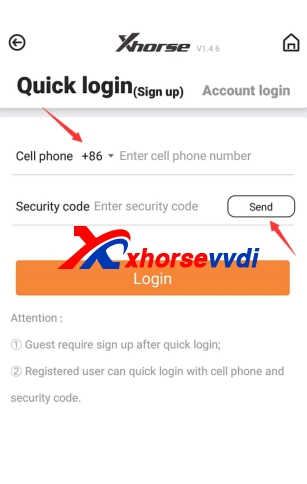
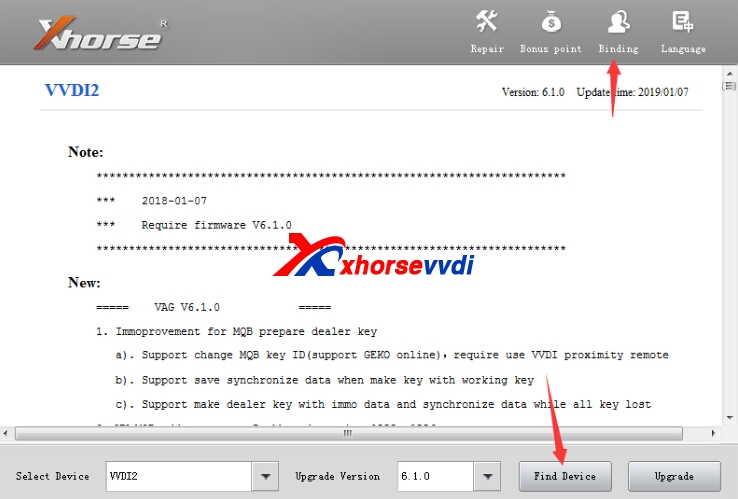
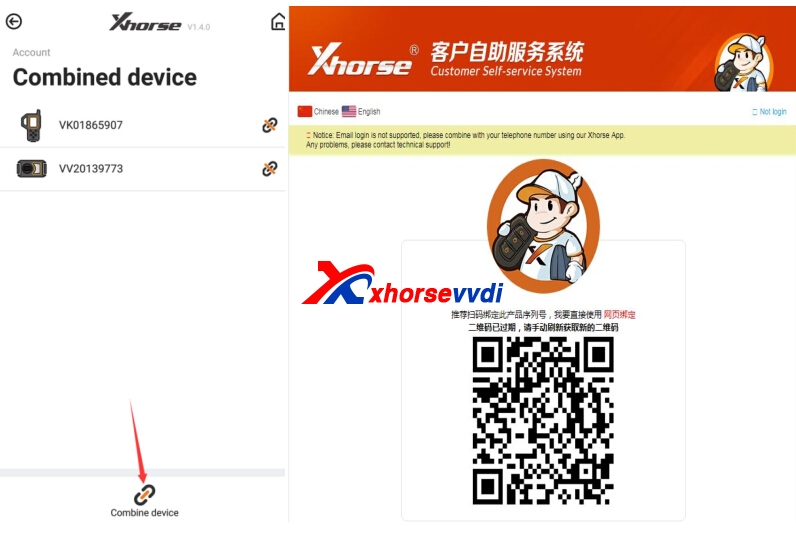

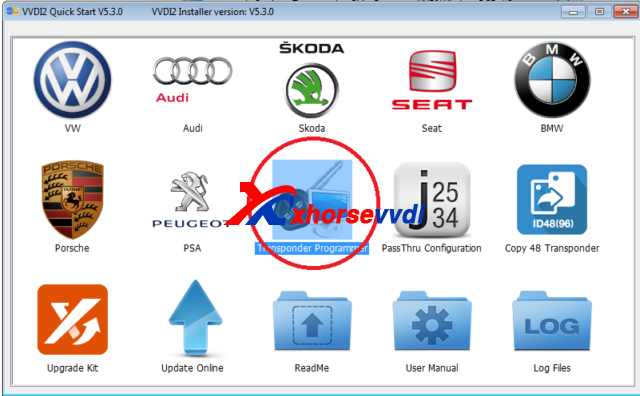
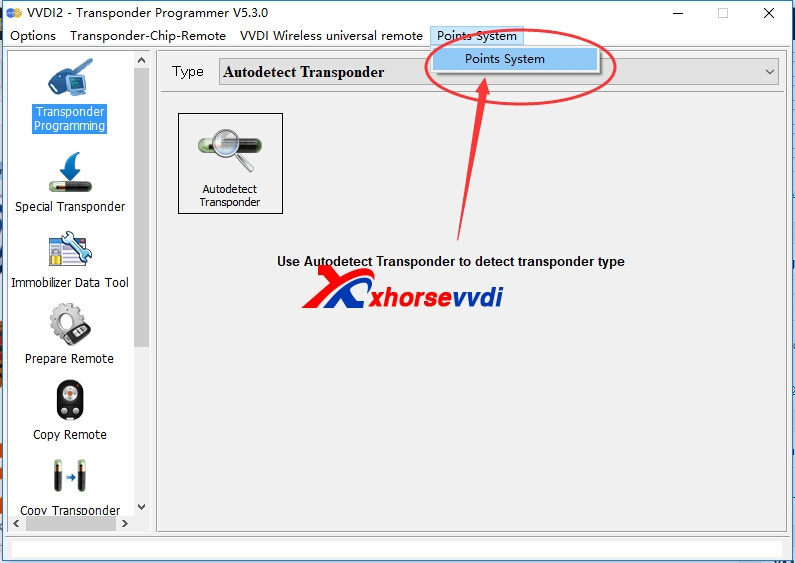
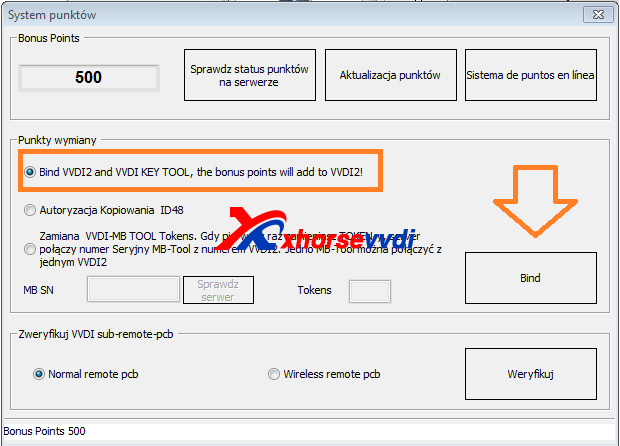
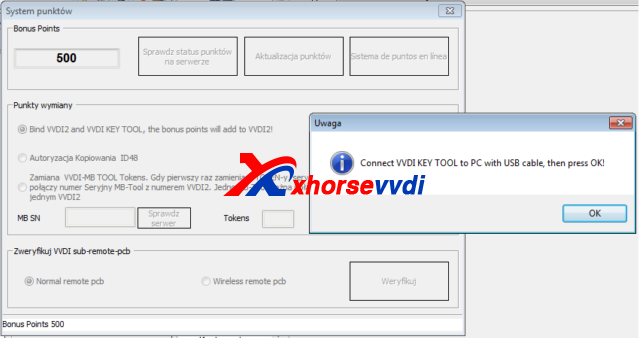
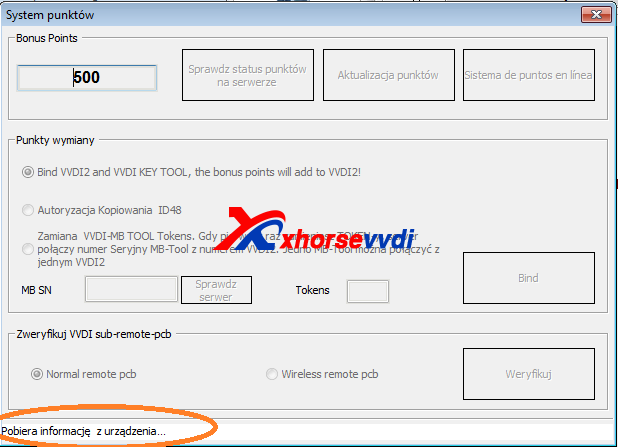
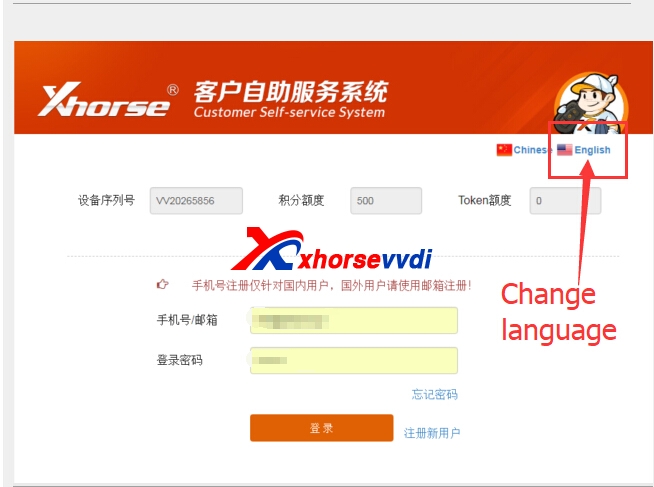
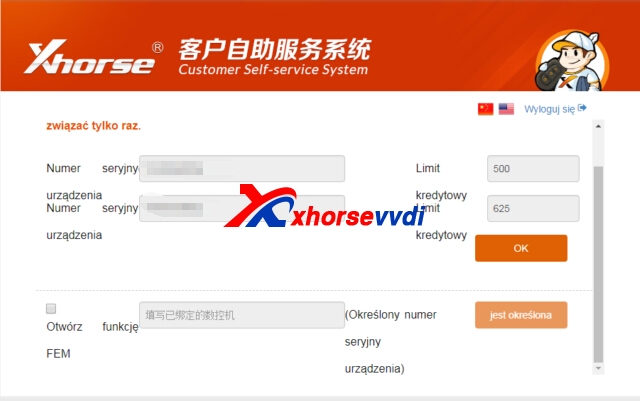
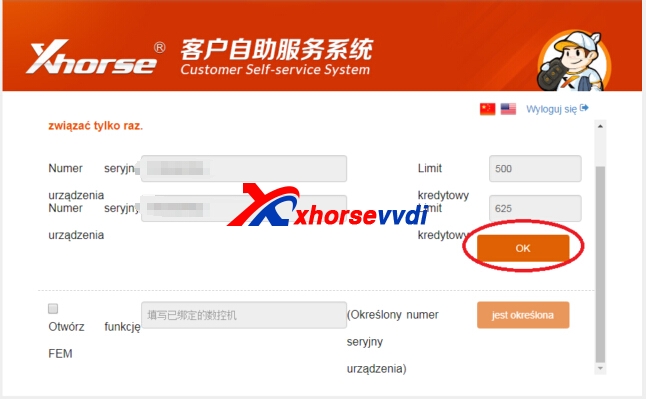
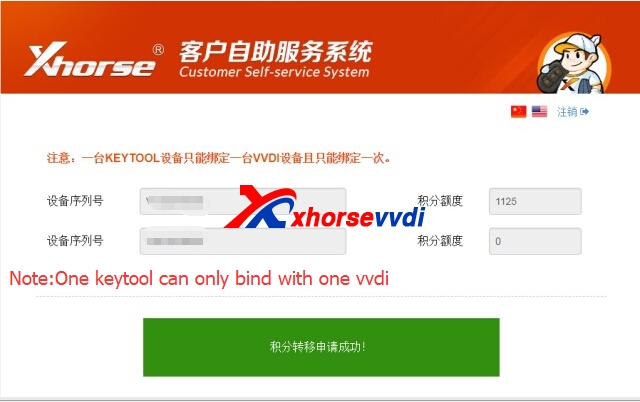
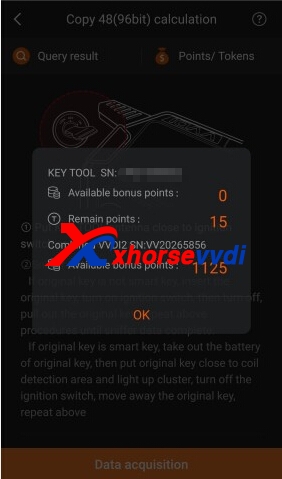

 Whatsapp:
Whatsapp: 
 Skype:
Skype: