Xhorse Toyota 8A/4A Smart Key Adapter is new released item, can support to add key and all key lost, work with key tool plus only. And it can do “ALPHARD 2017- 0120“, this blog is about how to use vvdi key tool plus, Toyota 8a smart key adapter, and XM38 smart key to program Toyota Alphard 2019 all key lost.

1. Connection Diagram

2. Choose IMMO Program>>Asia>>Toyota>>Select by type
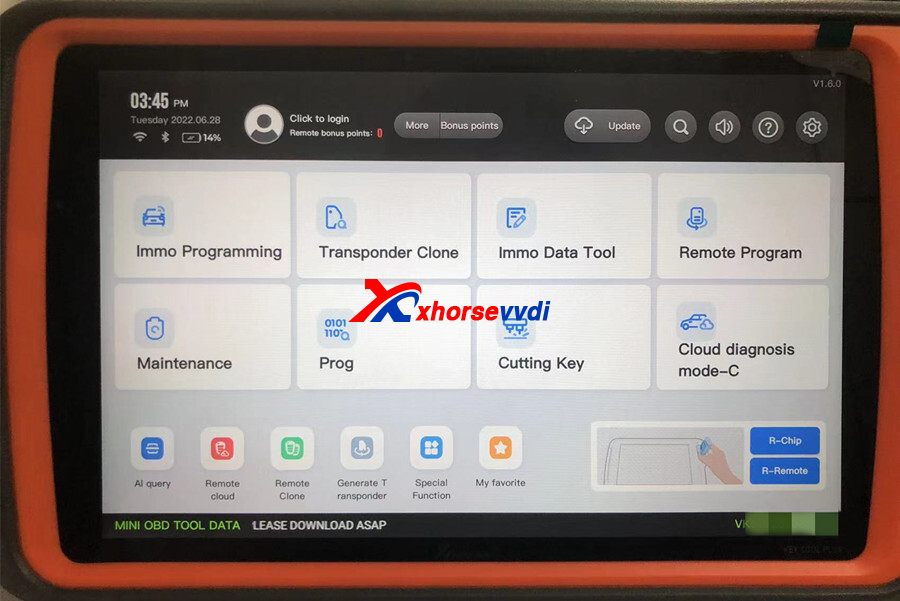
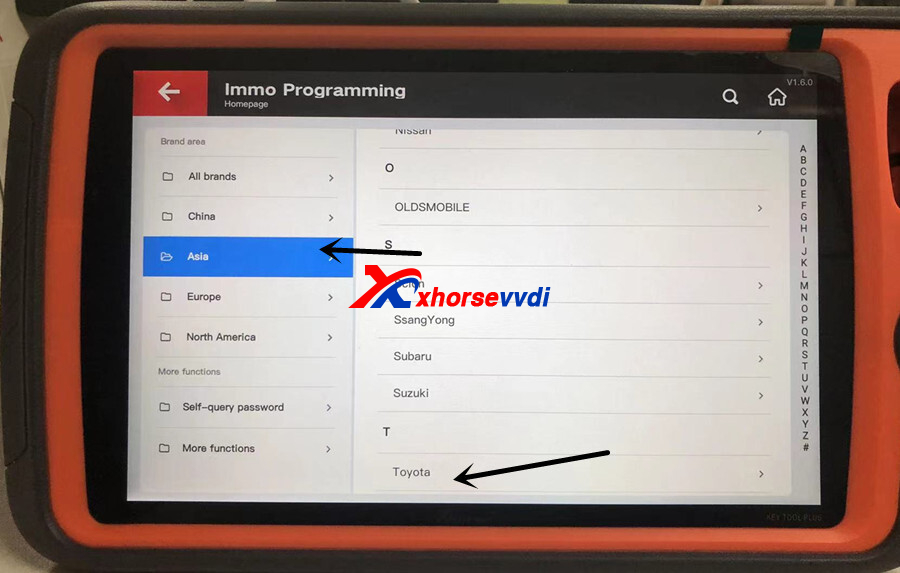
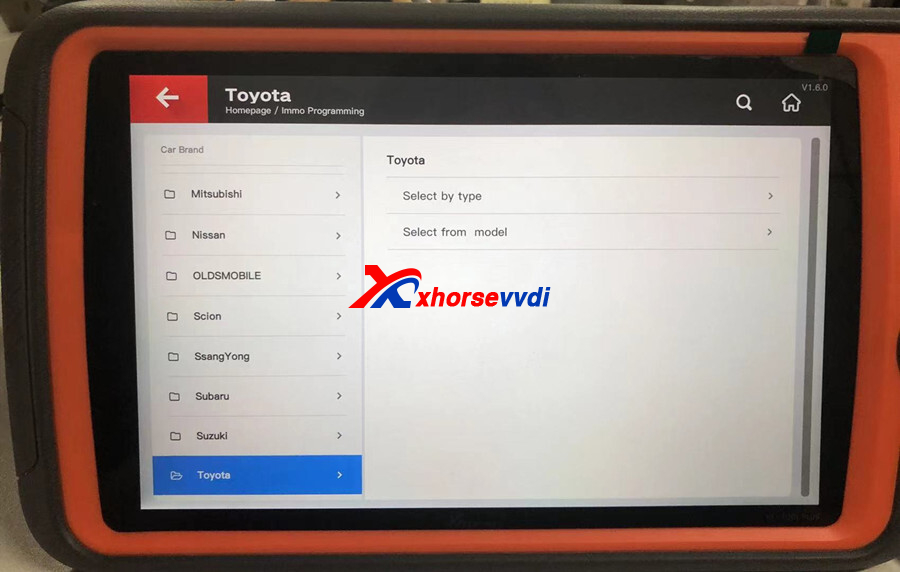
3. Then Smart key system>>8A-(2016-, P4 page A8/A9/AA)
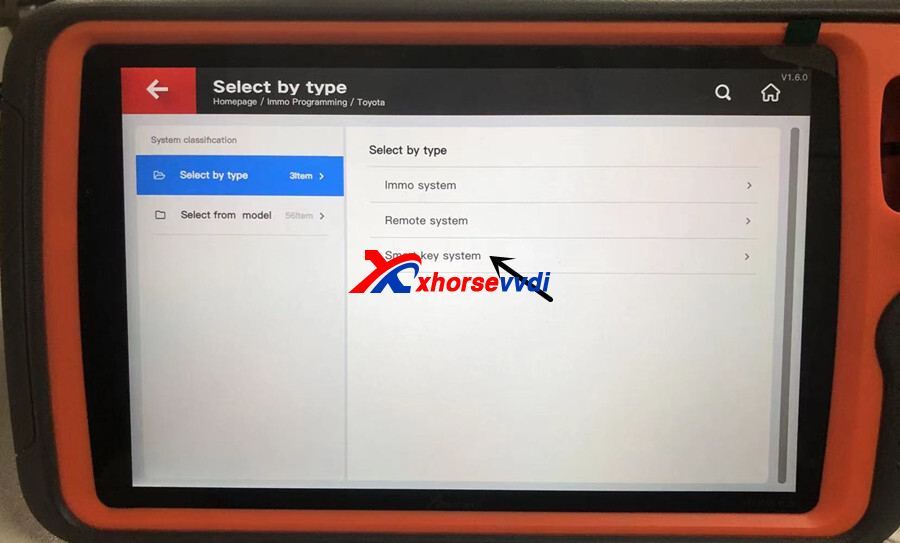
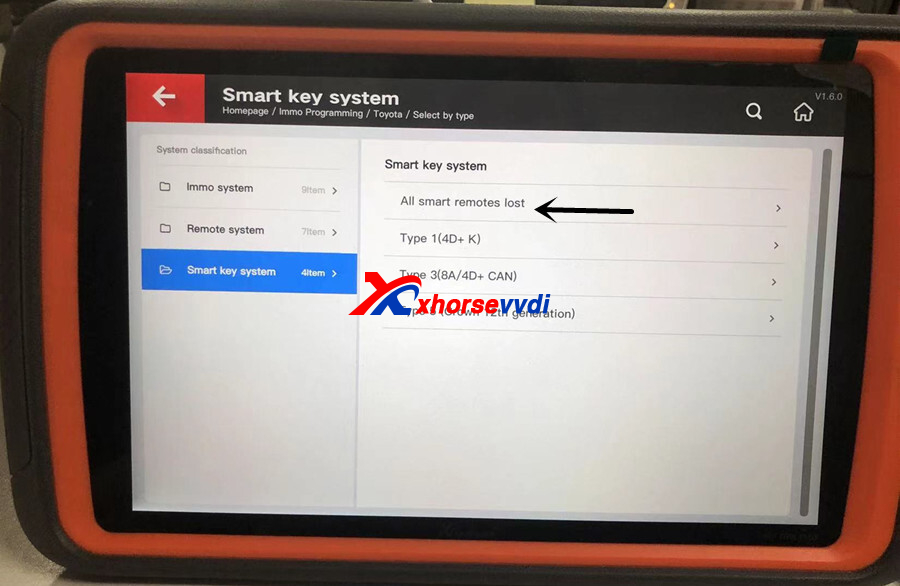
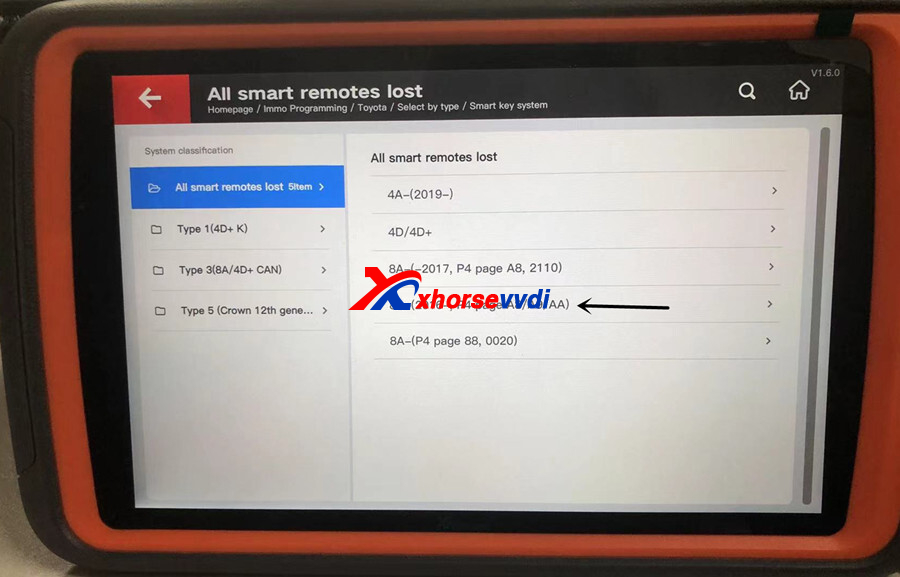
4. Programming steps
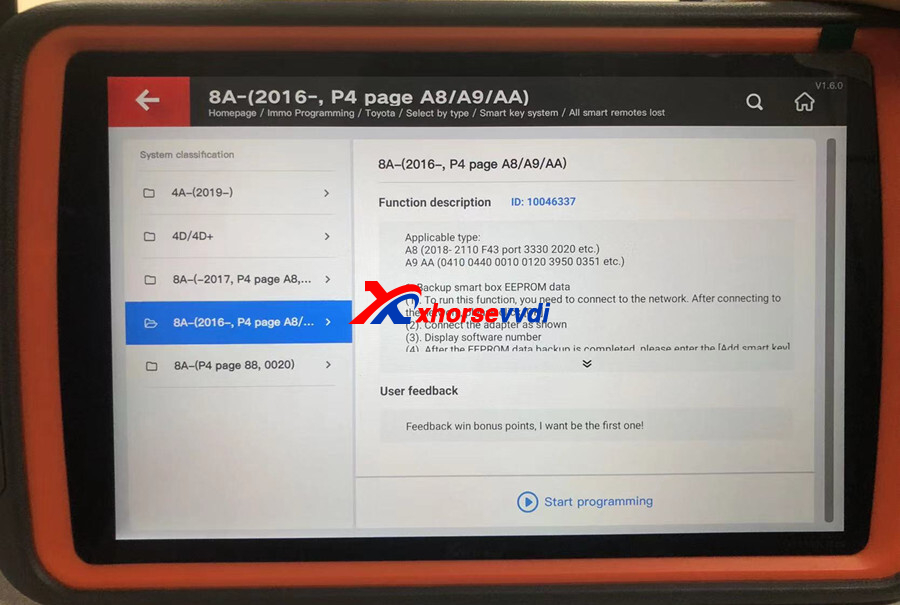
4.1. Backup smart box EEPROM data
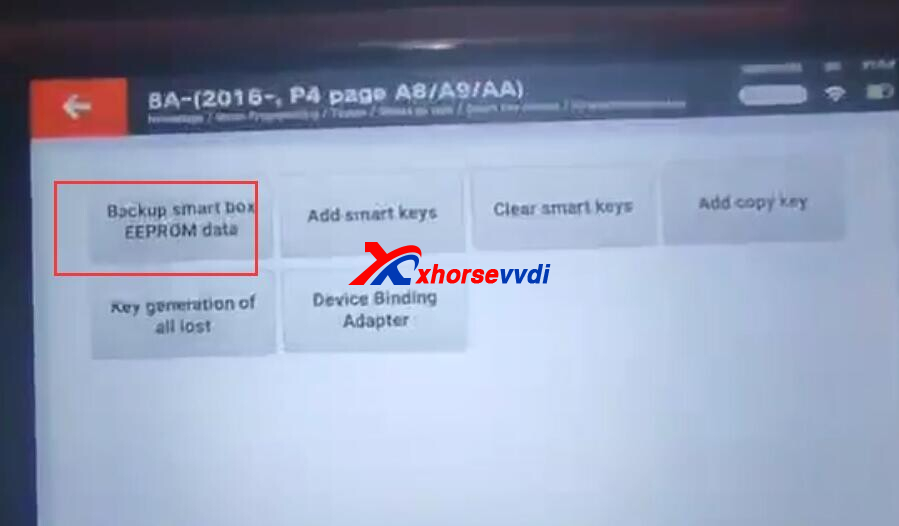
To run this function, you need to connect to the network. After connecting to the network, please click OK.

Connect the adapter like step 1 connection diagram.
Display software number.
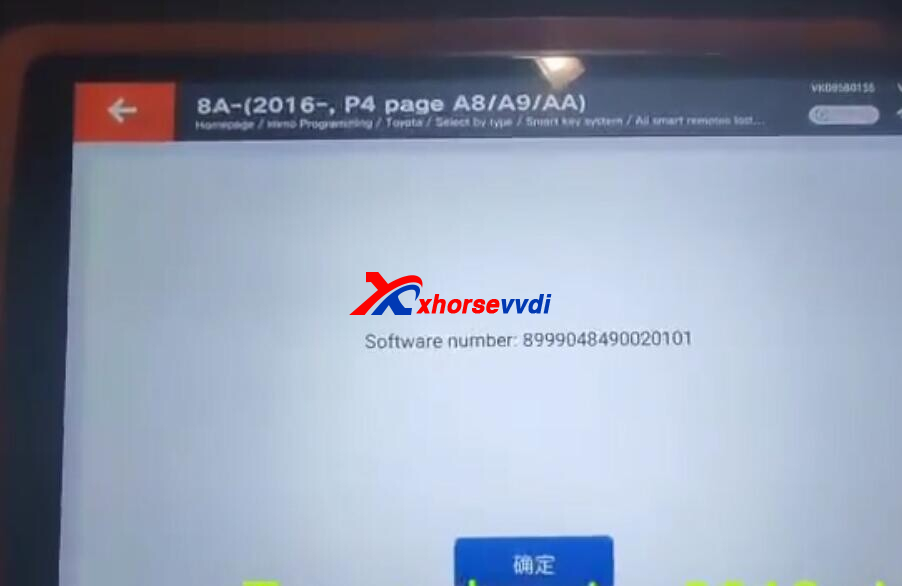
After the EEPROM data backup data is completed, please enter the [Add smart key] function to generate a spare original car key.
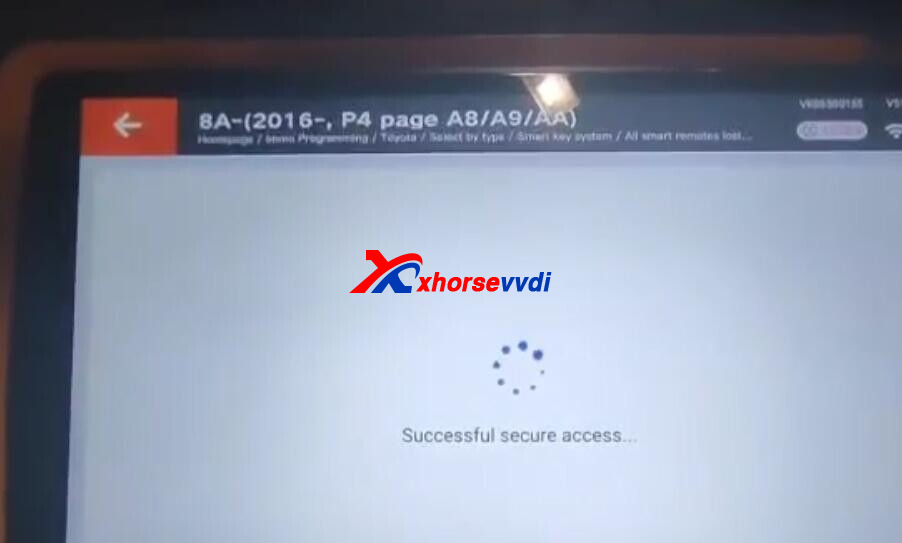
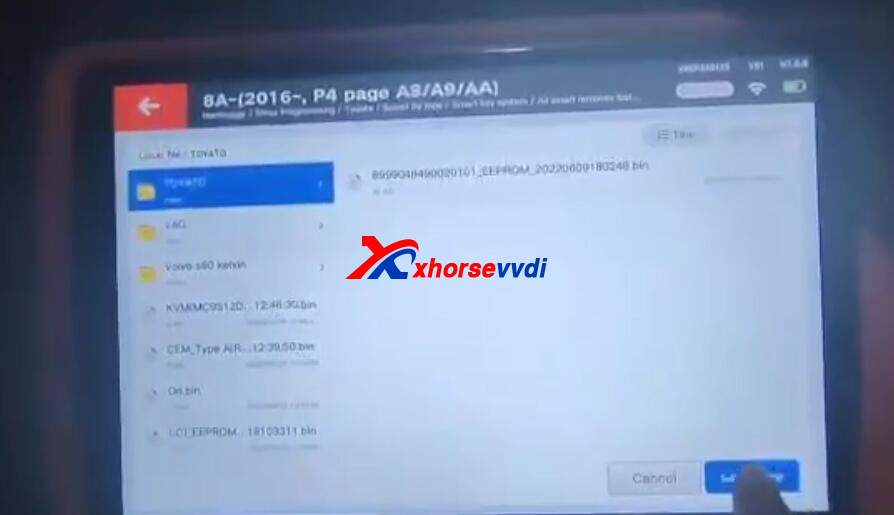
4.2. Add smart key
It has two ways to add smart key.
4.2.1
(1). If the data has just been read using the backup function, please restore the vehicle before performing this function
(2). Please make sure that the device is connected to the Internet before executing this function. This function can use a registered original car key or emergency start key to add a new key
(3). Please switch ignition to ON.
(4). Display software number
(5). Turn off ignition, turn on double flash
(6). 1. If there are backup files, please click [OK]to perform password-free matching; 2. If there is no backup file, click [Cancel], and you need to query the password matching through a third party
(7). Display the number of registered key and number of keys remaining to be registered
(8). Put the matched smart key close to the start button, and take it away after the
buzzer rings
(9). Close all the smart keys to be registered to the start button in turn, stick each smart key to the start button, and remove the start button after the buzzer rings twice
(10). Please switch ignition to ON.
(11). Put the matched smart key close to the start button, and take it away after the buzzer rings
(12). Display the number of registered key and number of keys remaining to be
Registered
(13). Program completed!
4.2.2
(1). If the data has just been read using the backup function, please restore the vehicle before performing this function
(2). Please make sure that the device is connected to the Internet before executing this function. This function can use a registered original car key or emergency start key to add a new key
(3). Please switch ignition to ON.
(4). Display software number
(5). Touch the IG switch with a registered key with the logo face. Complete the operation within 30 seconds after [OK].
(6). Within 30 seconds, touch the Ig switch with the marked surface of a registered
key Display elapsed time
(7). Keep touching the IG switch with the side of a wanted registering key with a
sign, complete the operations within 30 seconds after pressing [OK].
(8). Within 30 seconds, keep a key to be registered with the marked surface in contact with the IG switch. Display the elapsed time
(9). Key registration is successful!
4.3. Clear smart keys
Two ways
4.3.1
(1). If the data has just been read using the backup function, please restore the vehicle before performing this function
(2). Please switch ignition to ON.
(3). Display software number
(4). Turn off ignition, turn on double flash
(5).1. If there are backup files, please click [OK]to perform password-free matching; 2. If there is no backup file, click [Cancel], and you need to query the password matching through a third party
(6). Display the number of registered key and number of keys remaining to be registered
(7). Put the key to be kept close to the start button, after a beep, take it away from the start button. After the first key to be kept is pasted, the interval between the key to be kept next to the start button and the previous one that is close to the start button is only 10 seconds, more than 10 seconds will start to execute the clear
(8). Put the key to be kept close to the start button, display the number of keys function currently reserved, remaining close to the start button time: 10 seconds
(9). Display the number of registered key and number of keys remaining to be
registered
(10). Clear completed!
4.3.2
(1). If the data has just been read using the backup function, please restore the vehicle before performing this function
(2). Please switch ignition to ON.
(3). Display software number
(4). Display the number of registered key and number of keys remaining to be registered
(5). Within 30 seconds, keep a key to be registered the ignition switch with the marked surface of a registered key
(6). Clear completed!
4.4. Add copy key
(1). Note: The collected key can only be the Toyota dedicated XM38 sub-machine, after the collection, it needs to be used as the generated key (the collection key and the generated key are the same one)
(2). Need to use XM smart key to generate corresponding type of Toyota smart card
(3). Please put the original car key in the card slot
(4). Please take out the original vehicle key from the card slot and put it into the collection key
(5). Click [OK]to start writing data
(6). Write complete
4.5. Key generation of all lost (execute after backing up the EEPROM data of the smart box)
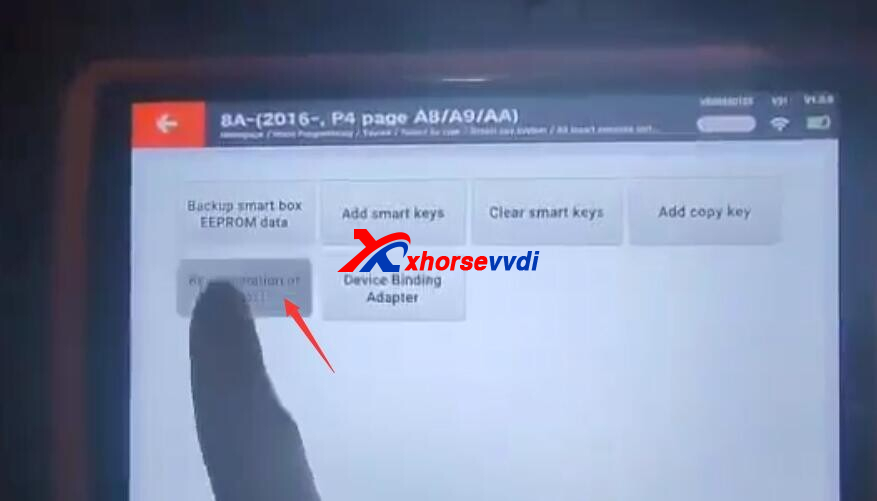
(1) Click OK to choose the right backup data.
(2) Enter into smart key generation system, use the XM smart key to generate the right type.
(3) This function can generate a spare master key when all key lost, this key can replace the original key, it can open instrument enter key adding.
(4) Please put the key in the card slot

(5) Choose back up file
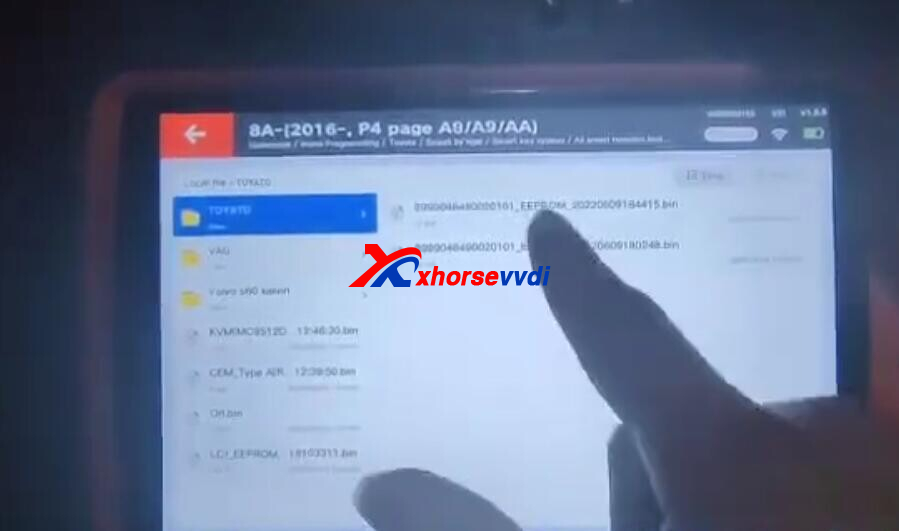
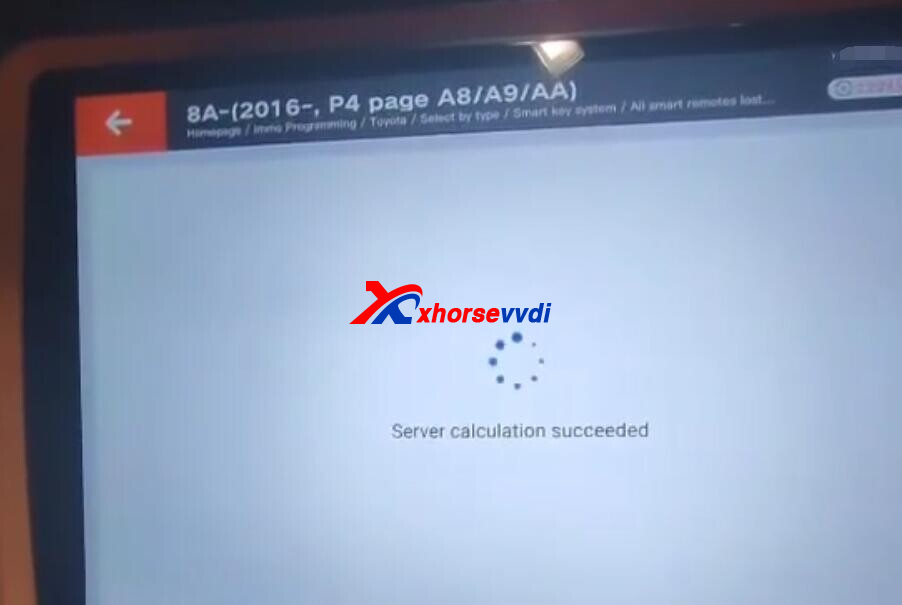
(6) Show keys that can be generated
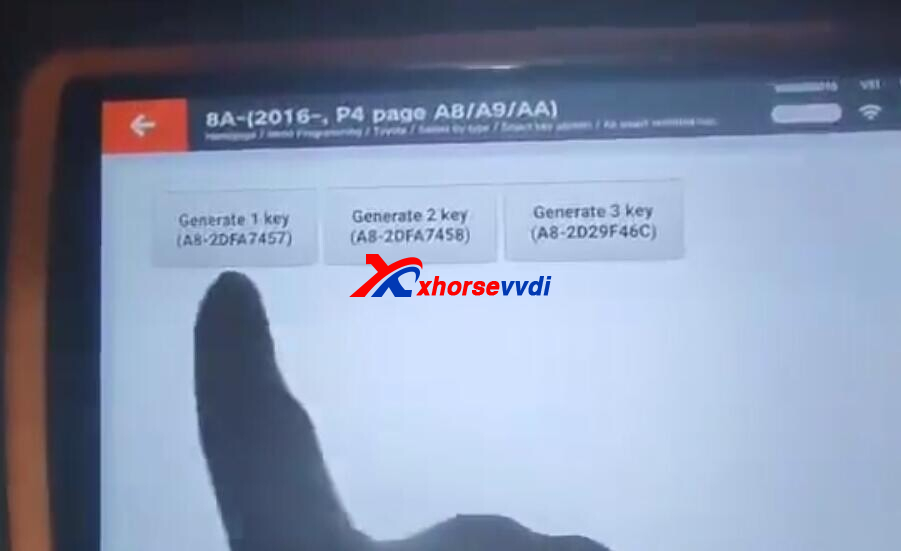
(7) Write complete.
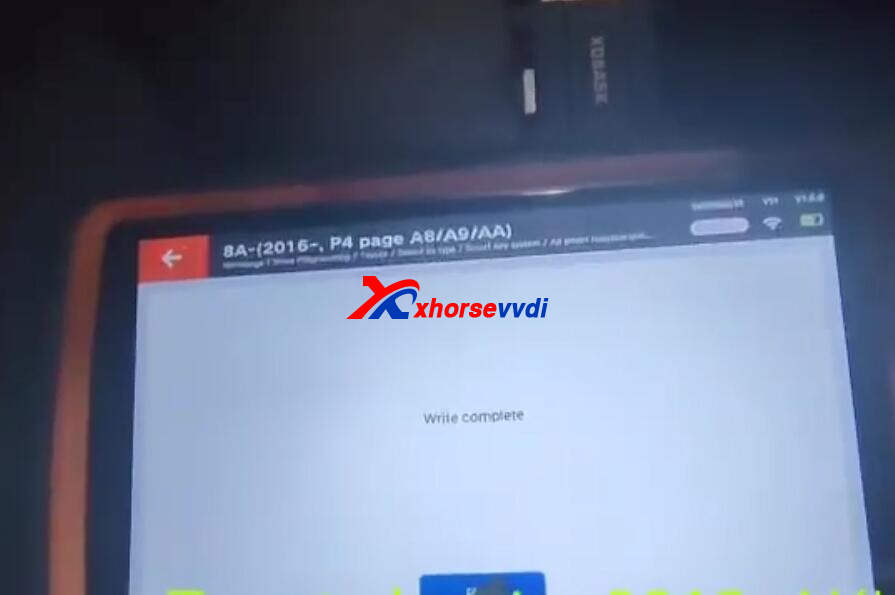
4.6. Device binding adapter
(1) Connect the adapter
(2) Note: This function needs to connect with internet, and one key tool plus can bind with one Toyota 8A smart key adapter. Once bind, can not unbind.



 Whatsapp:
Whatsapp: 
 Skype:
Skype: