Here we have collected some errors of Dolphin XP005L, also will we show you how to fix them. We will cover:
Part 1. Error Code/ Prompt
1.1 ERROR CODE: 5
1.2 ERROR CODE: 6
1.3 ERROR CODE: 33
1.4 ERROR CODE: 2
1.5 Not support current data
Part 2. Problem
2.1 Key gets stuck in M5 clamp
2.2 Cant connect to phone hotspot
2.3 Cant cut unfinished key
2.4 Cutter cut clamp
Part 3. Maintenance
3.1 Change Screen
Part 1. Error Code/ Prompt
1.1 ERROR CODE: 5 Detected probe
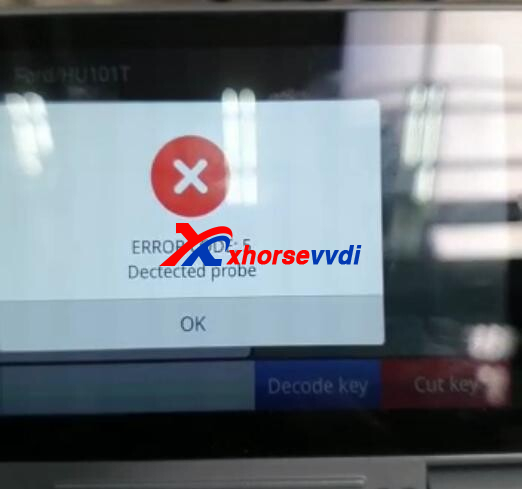
Step 1
Update firmware to the latest version and do Height calibration and Clamp calibration
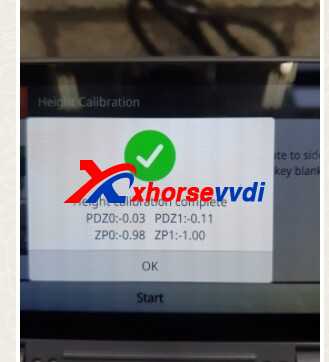
Step 2
Check blade position.
e.g. Aligned with the 2nd line on the right side of required clamp


Step 3
If error still remains, do Electrical Conductivity Test, take a video, and send it to us.
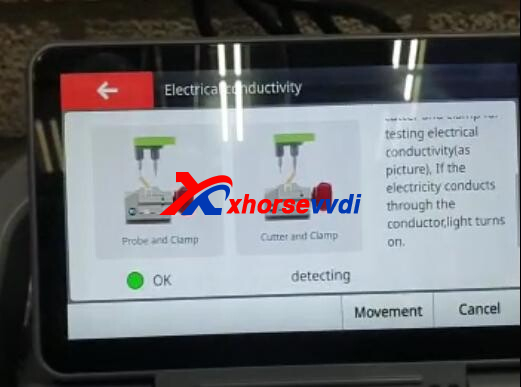
1.2 ERROR CODE: 6 Detected cutter
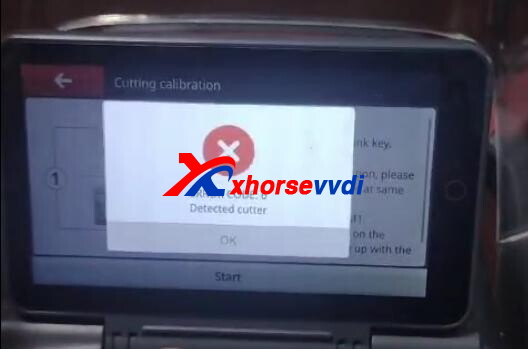
Solution:
Step 1
Change clamp setting
Path: System>>Machine Parameter>>Cutting setting>>Clamp setting>>M5
After clamp setting changed, here will show “M5” instead of “M1”.
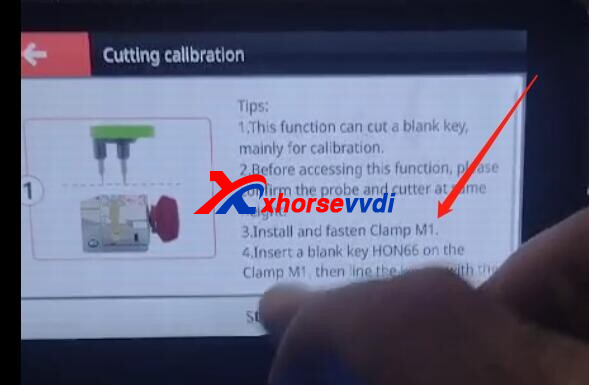
Step 2
If clamp still can’t move, do X-axis motor test to see if it could return to the left.
If not, remove back cover, check if X-axis cable gets loose.

1.3 ERROR CODE: 33 cutter diameter too large
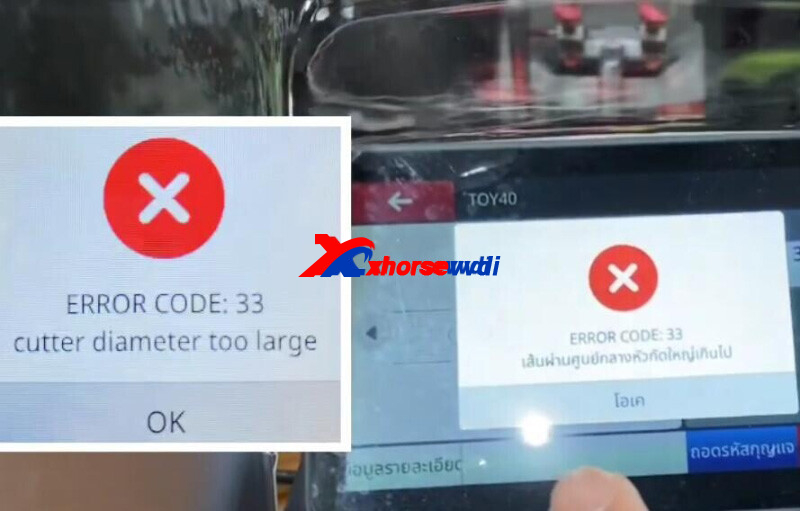
Switch to a cutter with small diameter.
Path: System>>machine parameter>>cutting setting>>cutter diameter 1.5mm
1.4 ERROR CODE: 2 Not detected probe
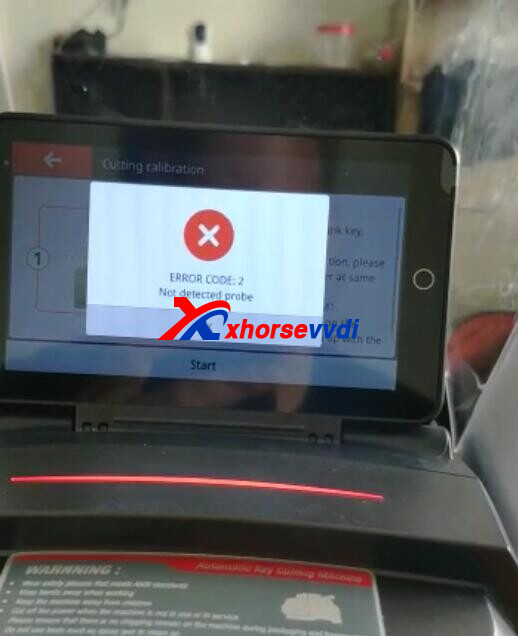
Solution:
Remove back cover of machine, check sensor of Z-axis is broken.
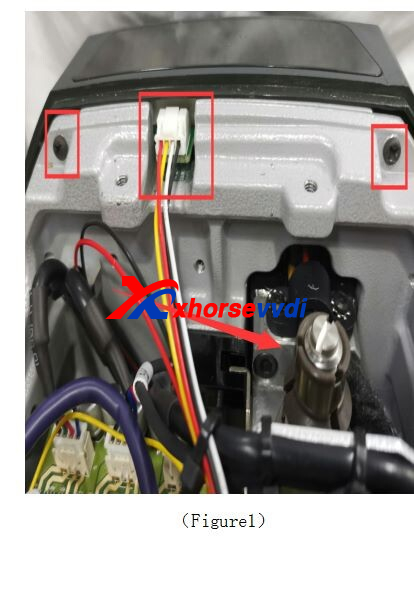
1.5 Not support current data
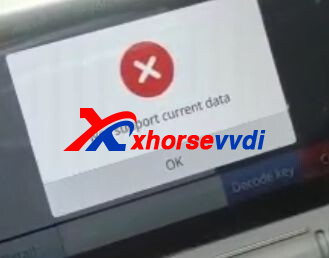
Update database to the latest version. (if it is the latest version, update again)
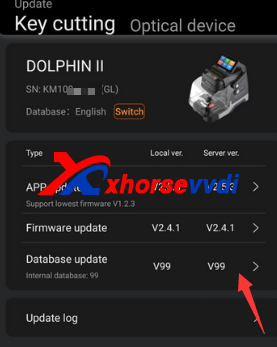
If error still remains, machine doesn’t support this blade type yet.
e.g. XP005L supports HU49 6/ 7-cut key while doesn’t support HU49 9-cut keys
Part 2. Problem
2.1 Key gets stuck in M5 clamp

Reason:
Part of the springs inside the M5 clamp stuck.
Solution:
Step 1
Remove the red rubble shell.

Step 2
Unscrew the middle screw.

Step 3
Unscrew the 4 screws around.

Step 4
Restore the stuck part of the inside spring.
2.2 Cant connect to phone hotspot
Solution: try 2.4GHZ phone hotspot
2.3 Cant cut unfinished key
Solution: tick “Secondary processing” before Cut.
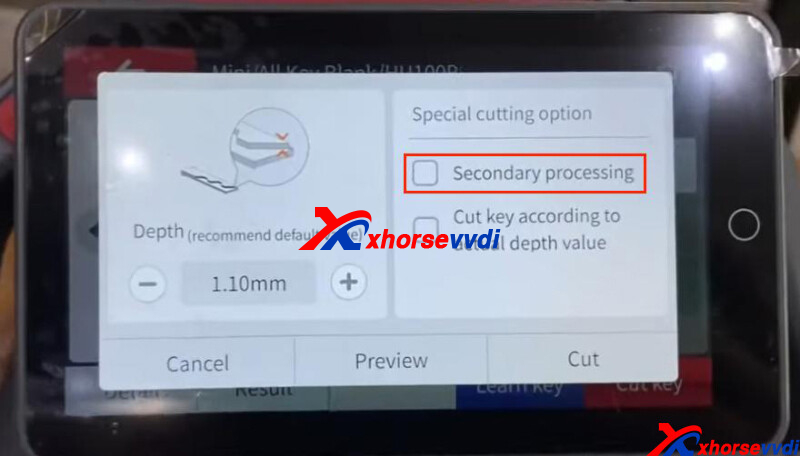
2.4 Cutter cut clamp

Reasons:
1.Cutter isn’t tightened well and drops during cutting
2.Diameter of installed cutter is different from that on machine setting (Path: System>>Machine Parameter>>Cutting Setting)
Part 3. Maintenance
3.1 Change Screen
Step 1. Remove back case and handle
Remove all screws marked to take out back case and handle of XP005L.



Step 2. Remove back case of screen
Remove all screws marked and unplug 2 cables to take out back case of screen.

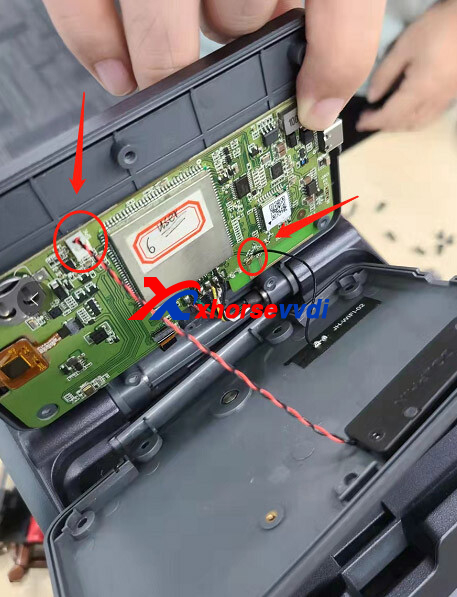
Step 3. Remove screen
1)Push out mount for fixing screen using a flat head screwdriver to remove screen off back case.


2)Remove plastic pin socket off screen cable using a sharp tweezer to completely remove old screen

Notice: please take a photo of pin socket before removing it, because all pin should be in the exactly same position as before.
Done!
https://www.xhorsevvdi.com/

 Whatsapp:
Whatsapp: 
 Skype:
Skype: