VVDI MB BGA Tool newest version is updated to V1.2.7,newly add lost all key W216, W164 2009-.And XhorseVVDI.com will show example of W246 EIS with BGA (79) keys, add new key via OBD with VVDI MB BGA Tool.
1. Insert working key to device IR reader, Press “Identification key”, check working key version.
If key with BE version, you can read password via IR.If key with v51, v57 version, you can read password via NEC adaptor, or you can use password calculation
Here key version is 79, belong to BGA key. We use password calculation for key password.
2. Connect device OBD line to car. Select OBD mode, chassis select AutoDetect (CAN)
Press Read EIS data. Chassis will turn to specify item after success read.Follow steps 1->2->3->4 in picture and save EIS data. It will save 2 files, VVDI-MB type and HC05 type. There’s default file name when save EIS data. You’d better keep it.
3. Enter Password Calculation, calculate key password
Select OBD mode, chassis select W166, 197, 212, 218, 246. Press Data Acquisition.
Insert “working key” to “EIS” before press OK; only insert working key to EIS, don’t switch ignition ON
Waiting 15 seconds .Insert “working key” to “Device IR Reader” before press OK; take off working key from EIS and insert to device IR Reader, then press OK
Data acquisition progress, just wait it finish. The left time will show on the bottom
After 100%, Insert “working key” to “EIS” before press OK; only insert working key to EIS, don’t switch ignition ON
Insert “working key” to “Device IR Reader” before press OK; take off working key from EIS and insert to device IR Reader, then press OK
After save acquisition data you will get next window. Please keep the default file name when save acquisition data
Press Upload Data to upload saved acquisition data to server
After calculate success, key password will display at key password area automatically, press “Copy” copy the password to clipboard
4. Save EIS data with password: Enter EIS Tools again >> Read EIS data >>Use “Paste” paste the password to key password area >>Then save EIS data again >>Steps: 1->2->3
5. Enter Prepare Key File
Press Load EIS file load EIS data with password .The file path will be shown at bottom.VVDI-MB TOOL will auto detect load file type, here is VVDI-MB type.SSID and key password was shown.
Select key position and format for key file, Press Prepare Key File (online).After server find success, select where you want to save the key file, press save directly.
6. Enter Read Write Key. If you want Keyless Go, please select NEC adaptor
We make a BE key. Input BE key to device IR reader, select IR mode and BE key.Press Identification key .Load Key file, we load key 4 .Press Write.Steps:1->2->3->4->5
Press Identification key again after write key file. You can see key is prepared success
7. Insert new key to EIS, the EIS will learn the new key
First the red light will ON , then OFF, means key learn success .Read EIS data once more, you can find key 4 was selected.
8.Finish.

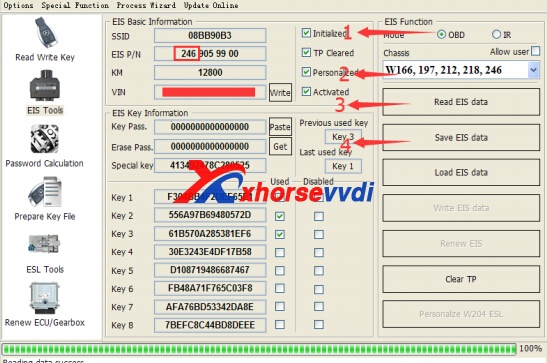
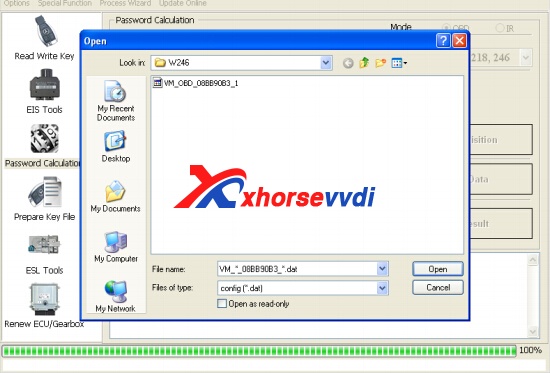
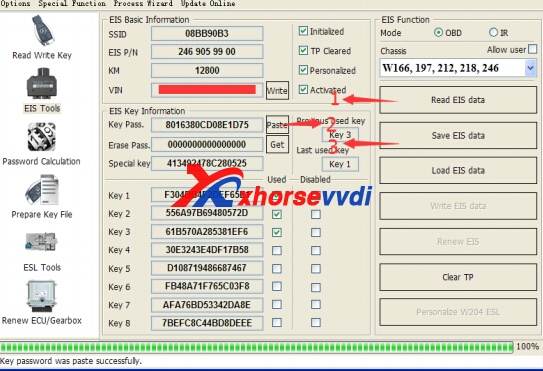
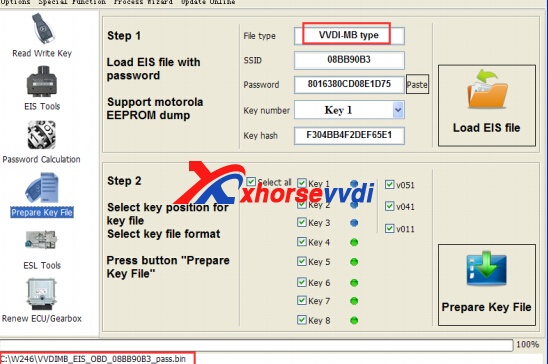
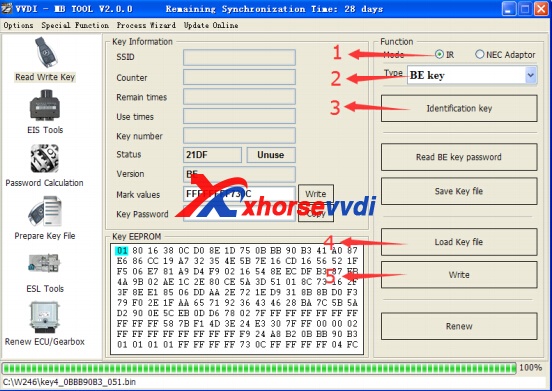
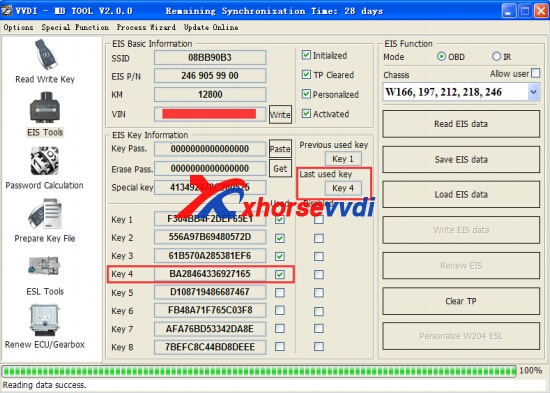

 Whatsapp:
Whatsapp: 
 Skype:
Skype: