Firmware 2.04 version is original Xhorse MINI VCI TOYOTA single cablem,it support Toyota cars after 1996 year,and can do reset immo, or make customization to cars.Here we share how to install toyota tis software step by step.
How to Install V10.30.029 TOYOTA TIS Techstream?
1.Insert CD,and start Toyota Techstream 10.30.029.exe.
2.Choose the language you want.Continue to finish installing Techstream.
3.Install MINI VCI Driver.Open MVCI Driver for Toyota.
4.Copy MainMenu application.Open Techstream Properties.Click Find Target.
Paste MainMenu application in C:/program files/toyota diagnostics/techstream/bin, confirm file replace.
Close bin folder and Techstream Properties
Connect the xhorse mini vci Toyota device to the vehicle and then install the driver
5.Start Techstream on desktop,then choose NO.Select Setup->Techstream configuration.
6.Run the “Techstream” on desktop.Select the area “Europe”. Select the language you want.
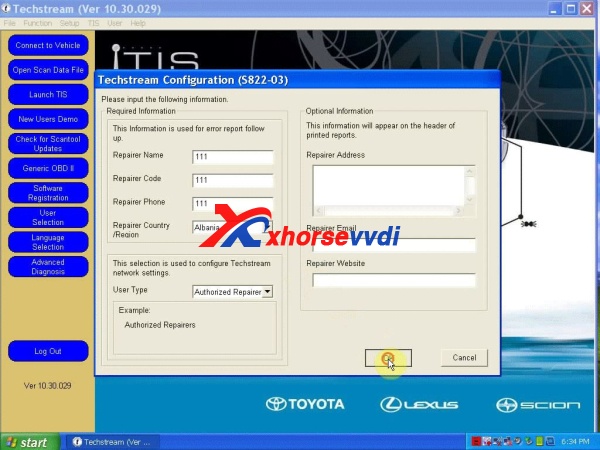
7.The register information, you can write everything you want, fill all the blanks, then OK.
8.Interface Select. Click the [Setup] menu, then click the [VIM Select], then select the [Xhorse-MVCI] in the drop down list of “Interface Setup”, then Click [OK]
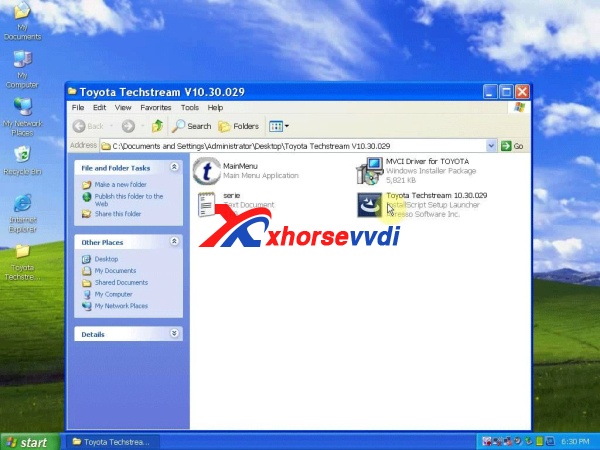
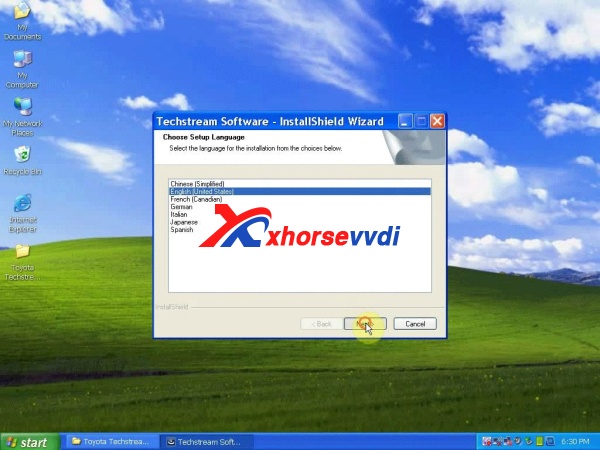
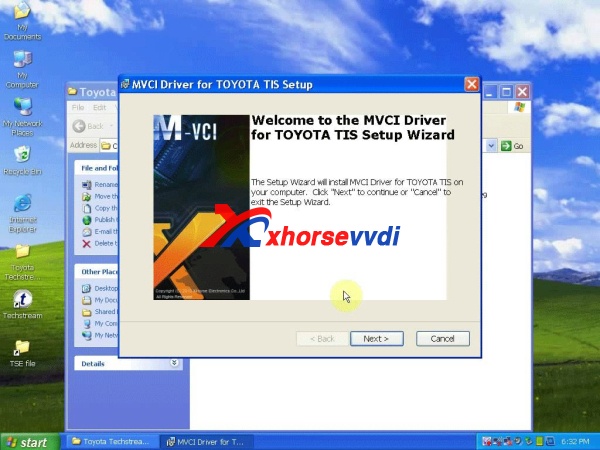



 Whatsapp:
Whatsapp: 
 Skype:
Skype: