Xhorse BCM2 Adapter is designed for Audi key programming. It allows you to read lock BCM2 without soldering. It needs to work with VVDI Key Tool Plus or VVDI2+VVDI Prog. Here Xhorsevvdi brings you how to use it with VVDI2+VVDI Prog.
Video tutorial: How to connect Xhorse VVDI AUDI BCM2 Adapter with VVDI2 vs VVDI PROG Solder-free
Note: DO NOT use either VVDI2 or VVDI Prog to read BCM2, this function needs both.
Before operation, check if you need to remove BCM2 module:
| Add Key | All Keys Lost | |||
| BCM2 Data | Sync Data | BCM2 Data | Sync Data | |
| A4L/A5/Q5 -2013 | OBD | × | OBD/On-bench | × |
| A4L/A5/Q5 2013-2019 | VVDI BCM2 Adapter | × | VVDI BCM2 Adapter | × |
| A6L/A7/A8 -2013 | OBD | Working Key | OBD/On-bench | Third Party Calculation |
| A6L/A7/A8 2013-2019 | OBD | Working Key | VVDI BCM2 Adapter | Third Party Calculation |
| VVDI BCM2 adapter can work with VVDI Key Tool Plus or VVDI2+VVDI Prog | ||||
Operation mainly includes 5 steps:
- Read Data1 file
- Load Data1 file
- Read Data2 file
- Load Data2 file to save immo data file and service data file
- Write service data to BCM2
Procedure:
- Connection
Open VVDI Prog software,
Select
Type – “4-IMMOBILIZER”
Brand – “AUDI”
Chip – “LOCK_BCM2-1(ADAPTER)”
Select “Connection diagram” and read “TEST POINT” “ADAPTER” “BCM2-Diagram” carefully.
Find D1, D2 and GND point.
Install and fasten BCM2-1 XDNP63 adapter.
Finish rest connection and supply 12V power to BCM2 XDNP62 adapter.
- Instruction
Open VVDI2 software,
Enter VAG menu, select
Key learn>>Fifth Immobilizer System-Locked BCM2 version.
Select “Instruction” to read carefully.
NOTE: Fifth Immobilizer System-Locked BCM2 version • Detail instructions
3. This function requires VVDI-PROG and VVDI BCM2 adapter support
4. You must follow WDI2 instructions for WDI-PROG read/write
5. Warning: This function is a high risk, all the consequences caused are undertaken by yourself
6. Warning: In WDI-PROG function. DON’T touch power supply, cable. BCM2 module’!!
7. VVDI-PROG data instructions
DATA1: VVDI2 steps require data, you can read DATA1 after connecting in WDI-PROG
DATA2: VVDI2 step2 require data, you can read DATA2 after you get instructions in WDI2(load
DATA1 in step)
SERVICE-DATA: you can get this data in step2. Write this data to BCM2 activate the module
DATA2-BACKUP: If read DATA2 failed(cause by power or cable), you can use this function to get
DATA2 data)
Operation:
1. First use OBD Read Version function, OBD read BCM2 version and check support status
2. Open trunk: Find the BCM2 in the right-rear area, remove the two big plugs, then small one(DON’T close trunk)
3. Connect VVDI-PROG and BCM2 module. WDI BCM2 adapter require support +12V
4.Enter VVDI-PROG->lmmobilizer->Audi->LOCK_BCM2-1 orl_OCK_BCM2-2 read DATA1 data and save it(Depends on the SW version)
5. Enter VVDI2 step, load DATA1 data(require internet), continue with WDI2 instructions maybe not need DATA2)
6. if VVDI2 ask you to provide DATA2, enter WDI-PROG read DATA2 and save(After read DATA2. BCM2 will enter service mode)
7. Enter VVDI2 step2. load DATA2 data require internet), it will save 2 files: BCM2 immediate and BCM2 service data
8.BCM2 immediate can use learn key, BCM2 service data can write to BCM2(make BCM2 work again) with VVDI-PROG
9. After writ* BCM2 service data, restore BCM2 to car
10. Enter fifth immobilizer system learn key
3.Operation
On VVDI Prog interface,
Select “DATA1” to read and save Data1 file.
On VVDI2 interface,
Load Data1 file to perform step 1.
On VVDI Prog interface,
Select “DATA2” to read and save DATA2 file.
On VVDI2 interface,
Load Data2 file to perform step 2.
During step2, you’ll get immo data and service data.
On VVDI Prog interface,
Select “Open” to load service data file, and select “SERVICE-DATA” to write it to BCM.
Writing success.
Then restore BCM2 to your Audi, Connect VVDI2 to the vehicle via OBD and enter fifth immobilizer system key learn to add keys!
Also we leave a link of Xhorse Audi key for you to choose:
https://www.xhorsevvdi.com/wholesale/sadj1gl-smart-key.html
Done!
Xhorsevvdi will show you how to use it with Xhorse VVDI Key Tool on the next post.
Read also:
Xhorse BCM2 Solder-free Adapter for Audi FAQs
Xhorse VVDI Audi BCM2 Adapter Wiring Diagram




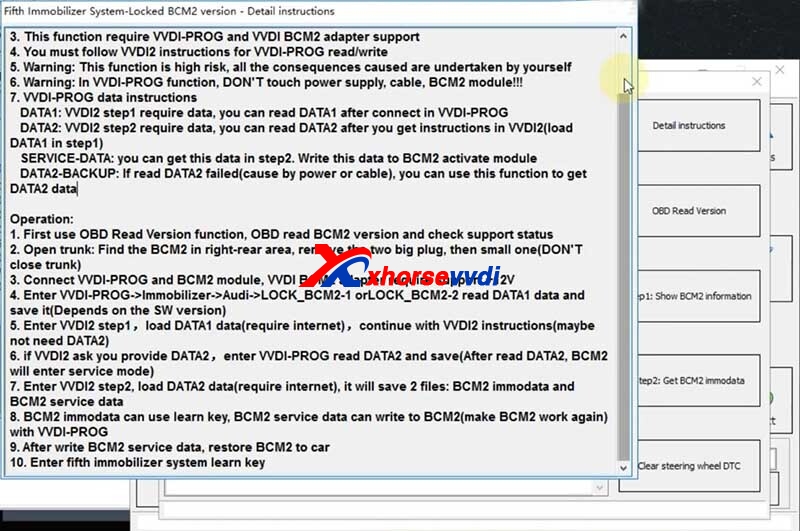
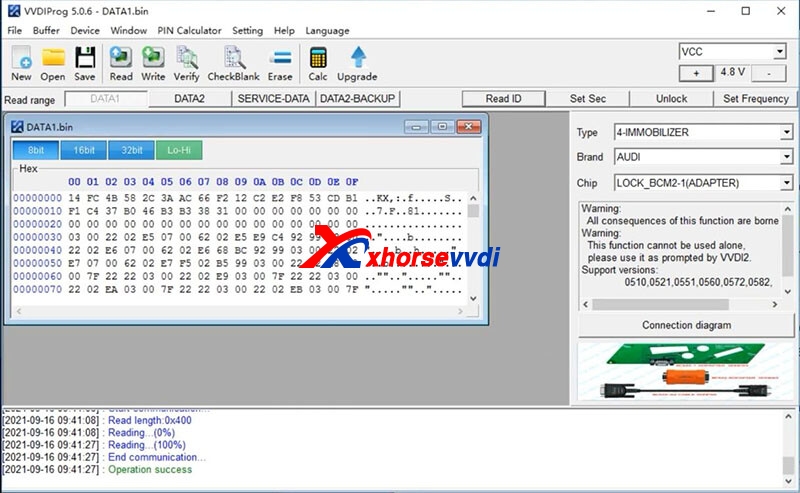
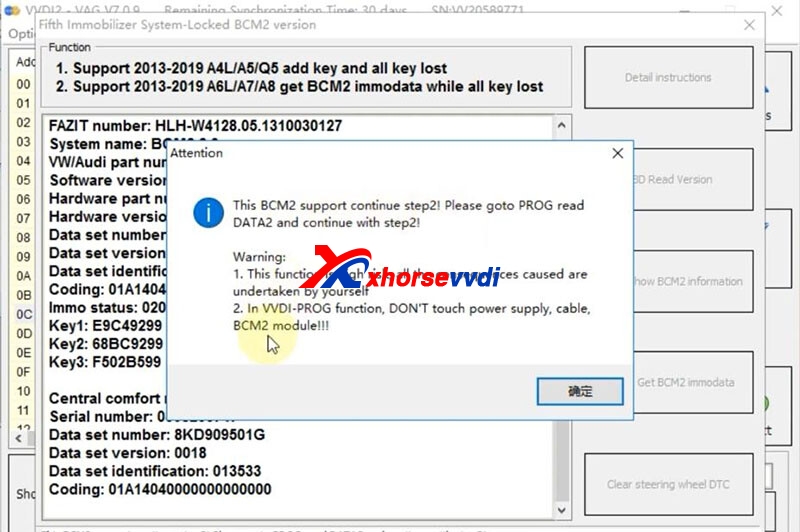
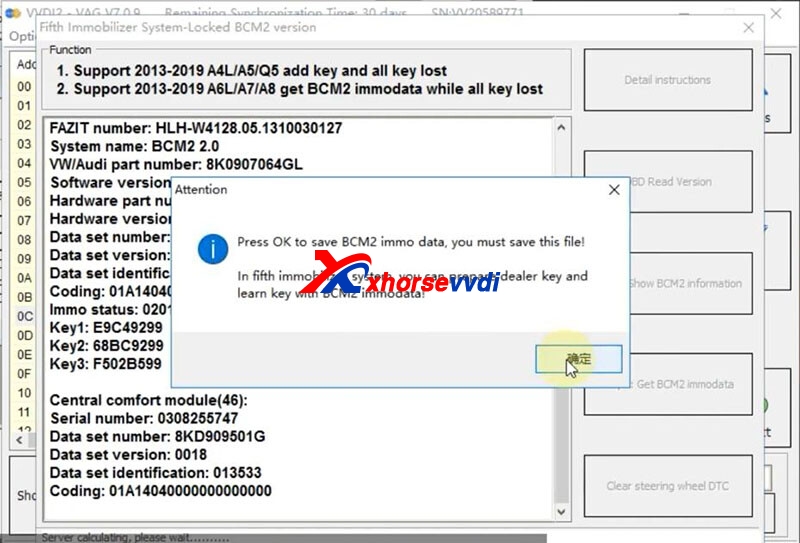
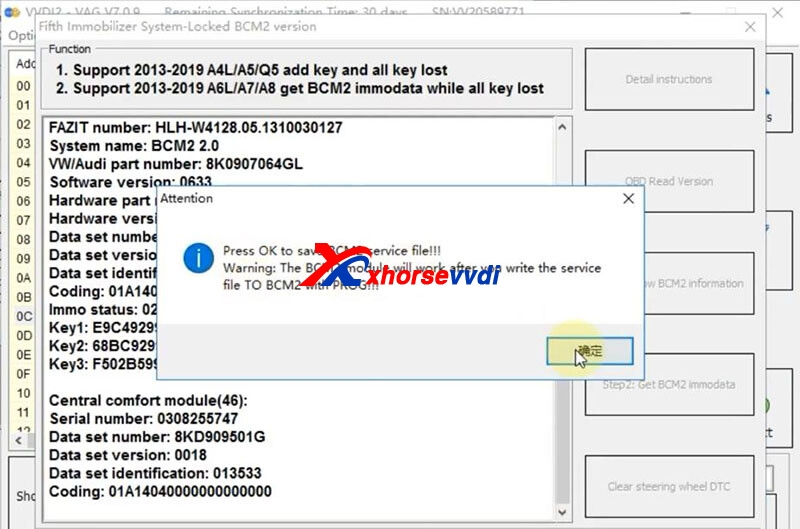
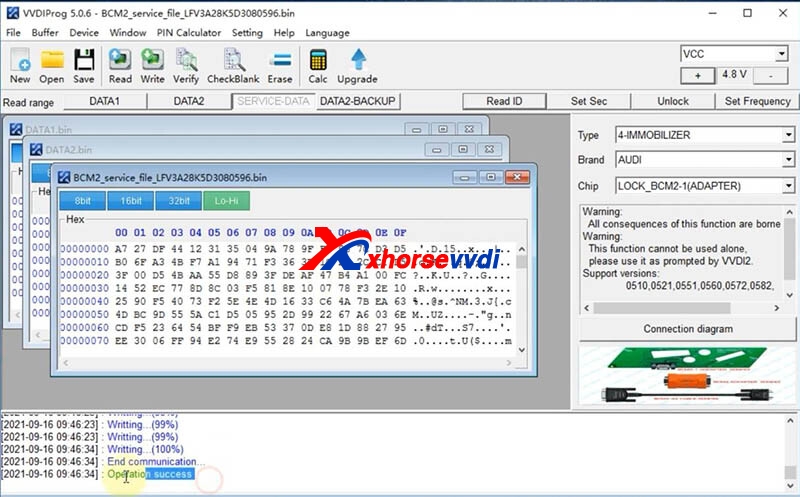

 Whatsapp:
Whatsapp: 
 Skype:
Skype: