VVDI MB Tool can read password and prepare new key for Benz via IR. And here XhroseVVDI.com shares the detailed steps about Benz W212 all key lost process.
1.Start VVDI Benz software,and click “Password Calculation”,choose classes “W166, 197, 212, 218, 246”
2.Click “Data Acquisition”,then connect device OBD line to car before continue.
3.Connect VVDI MB Tool with IR adaptor,then click OK.
4.Wating for process of Data Acquisition,and save the data.
5.Click “Upload Data” to send acquisition date.Upload success: Queue number 1, wait for a while..
Then Click “Query result”to get result.
6.Copy the password.
7.Click “EIS Toos”on the left,and choose “Read EIS Data”
8.Paste the key password from Step 6 and click [save EIS data]. Save to the new folder ,you can name it “212 ALL KEY LOST”
9.Press OK to save HC05 format file.
10.Click “Prepare Key File”in the left,click “Prepare Key File”,then click “Load EIS file”
11.Save the file to “212 ALL KEY LOST” folder.Then prepare keys.
12.Click “Read/Write Key”,plug new key in the device.
13.Identification key and reading data success.Then Click load key file —[key8_5F6FD781_051]
14.Write data and identification key
15.Click “EIS Tools” again,click “Read EIS Data”
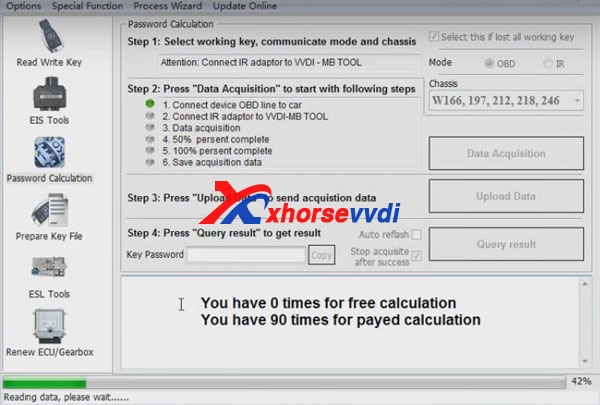

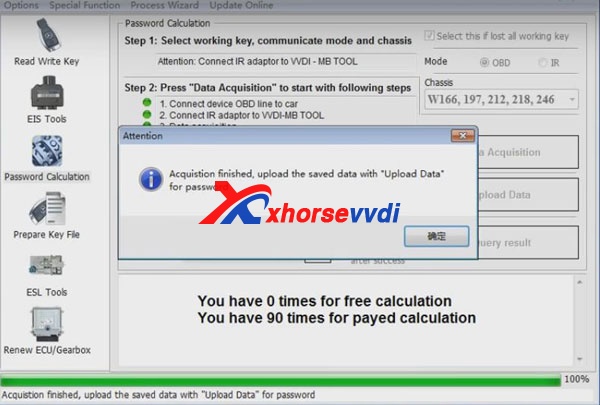

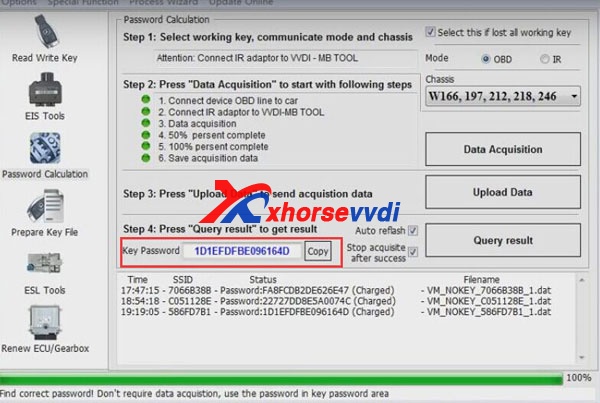
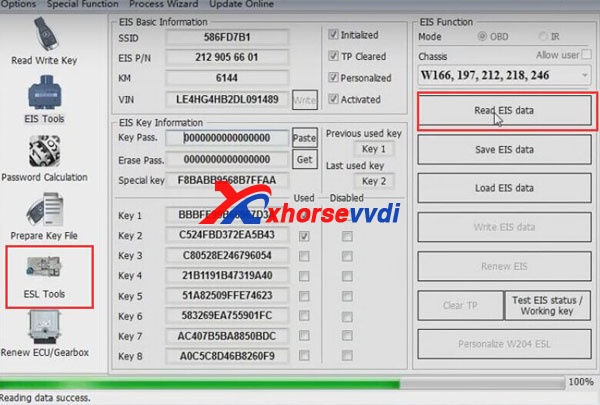
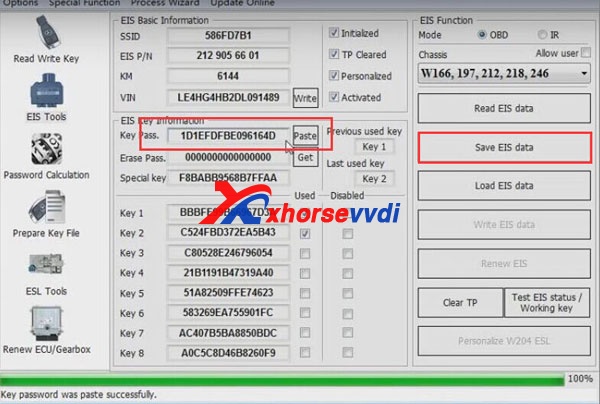

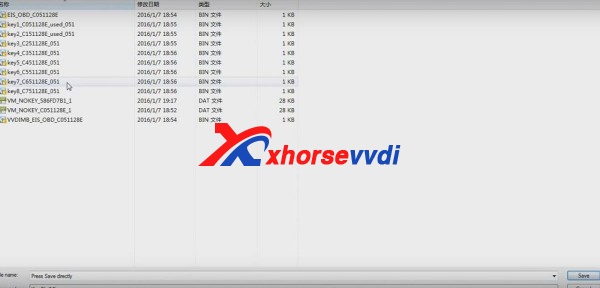

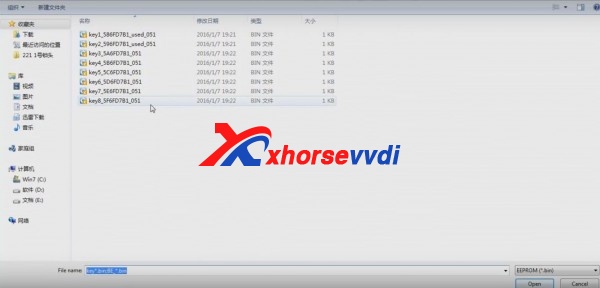
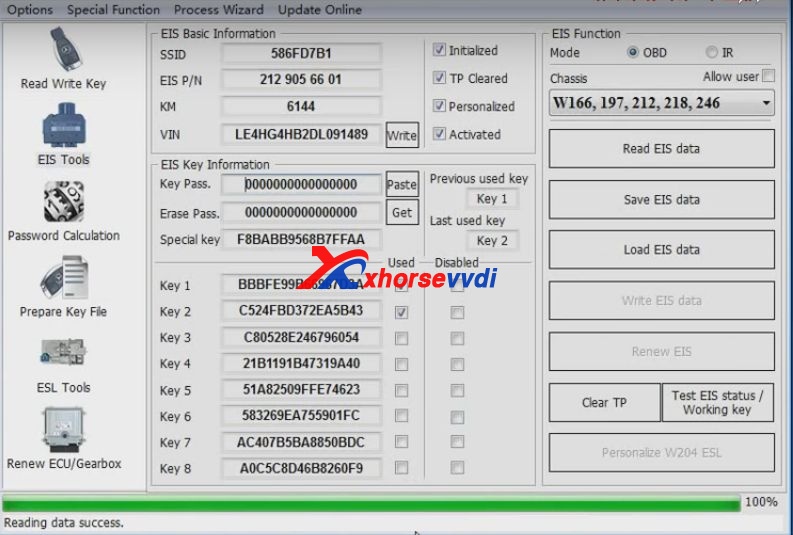

 Whatsapp:
Whatsapp: 
 Skype:
Skype: