Most W204 W207 W212 ESL will damage with EIS,then you need to confirm ESL is working or not,if not working,need to replace new ESL.Here XhorseVVDI.com will share how to install ELV Emulator by VVDI MB Tool.
1.Connect EIS,Xhorse ELV Emulator.
2.Start VVDI MB Tool Software.
3.Clikc “ESL Tool”,choose chasis,and OBD way,then press “Read ESL Data”.
4.After read esl data,tick off Personalized and Activated option.
5.Click “EIS Tools” on the left,choose OBD way,and Chasis type to read EIS Data.
6.Click Get to erase password.
7.Paste key password,then save EIS data.[Please Note:Key password and erase password are not same one.Key password you can get via password calculation,or if your key chip is V51 V57 you can read directly]
8.Press OK to save HC05 format file
9.”EIS Tools” page,choose IR mode,and click “Renew EIS”,then insert IR key to EIS.
10.Insert IR adapter to car. Take out and insert again if it is already inserted. Wait about 28 seconds until erasing EIS success
11.Select OBD mode,click “Read EIS data”.Reading data success, EIS is normal.
12.Click Load EIS data,and please open EIS data saved previously.
13.Click Write VIN.Please confirm VIN and click Yes to continue.
14.After write VIN success.Choose IR model,select Write EIS data,then click YES.
15.Please wait until Writing data success.Select OBD mode,and click Personalize W204 ESL.
16.ELV is personalized.

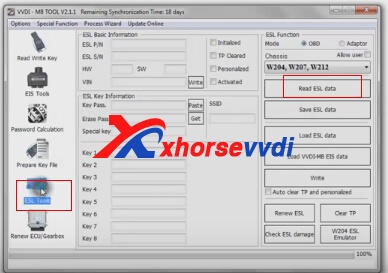
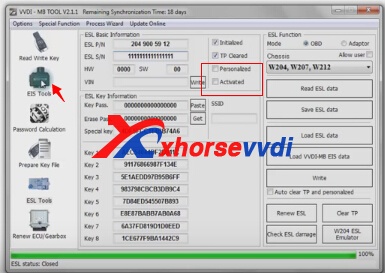
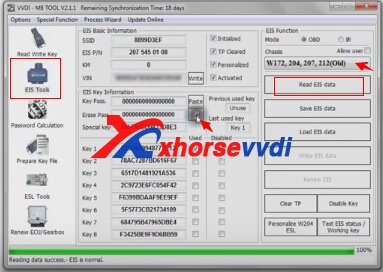
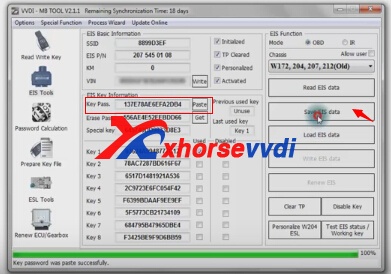
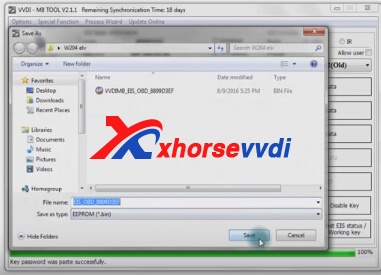
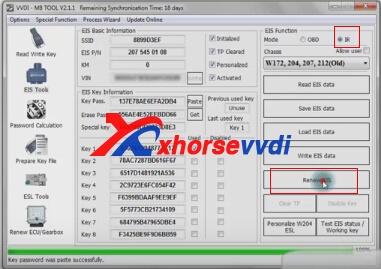
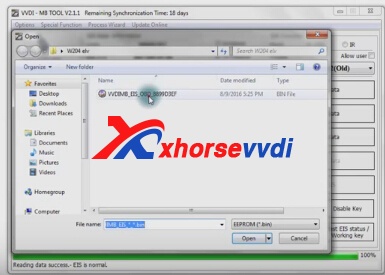
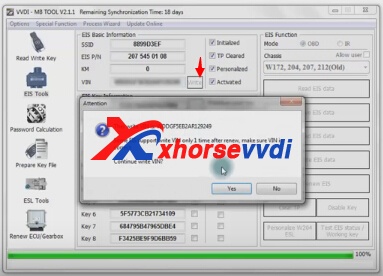
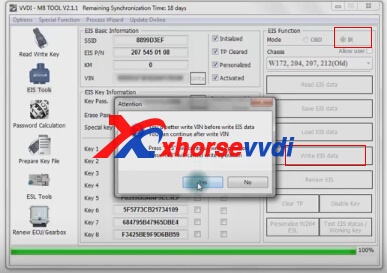

 Whatsapp:
Whatsapp: 
 Skype:
Skype: