One customer gave feedback that he cannot open up VVDI Key Tool Plus Camera.
Here Xhorsevvdi technician gave the
Solution:
The camera is for you to scan a QR code to pair with your PC to transfer data, and you cannot open the camera until you open up the website with the QR code.
Here we’ll show you
How to transfer data via Xhorse cloud storage?
On Key Tool Plus, go to
Prog>>Data edit>>Local file
On the low left is a website address, open it on your PC.
Enter “Local file”, select the files you want to transfer, and click on “upload”.
Go back to the page with a website address,
Click on “Scan to login” and scan the QR code on your PC.
Now on PC, we’ll see the files we just uploaded.
Download it and make a backup on your PC.
Besides, we also introduce
How to transfer data in a wired way?
Connect Key Tool Plus Pad to your PC by the USB cable.
On PC, enter the pad disk and select
“com.xhorse.assembly” >> “share” >> Car brand >> “IMMO_DATA” >> Date
Copy the files you want and paste them as a backup.
Video demo:
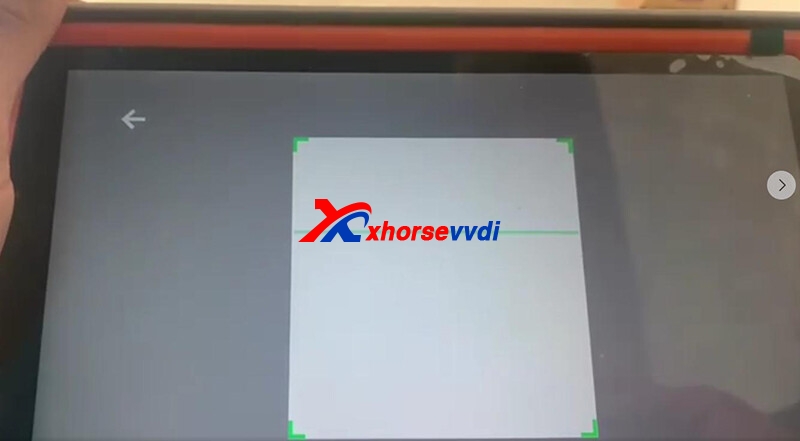
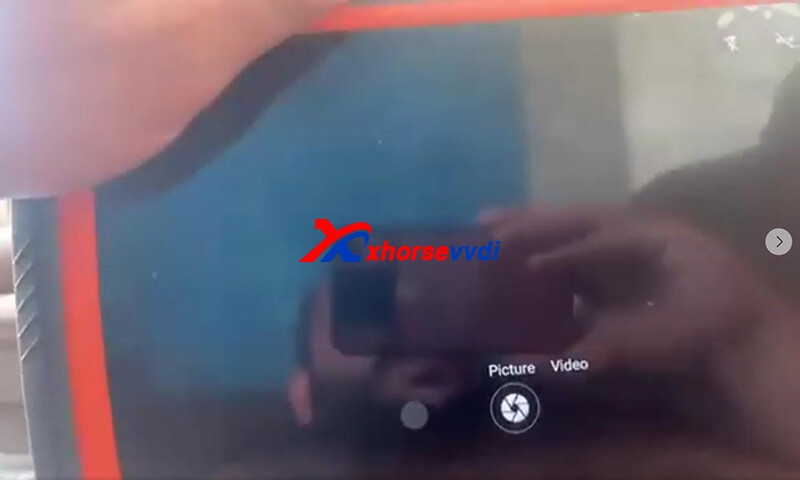
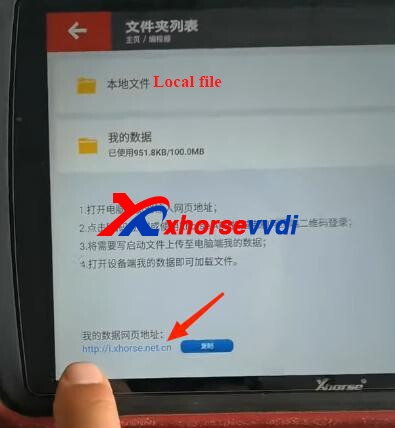
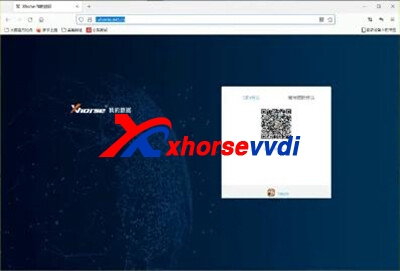
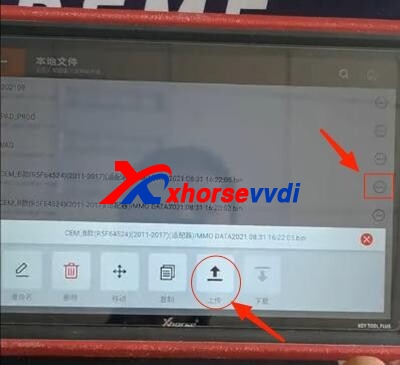
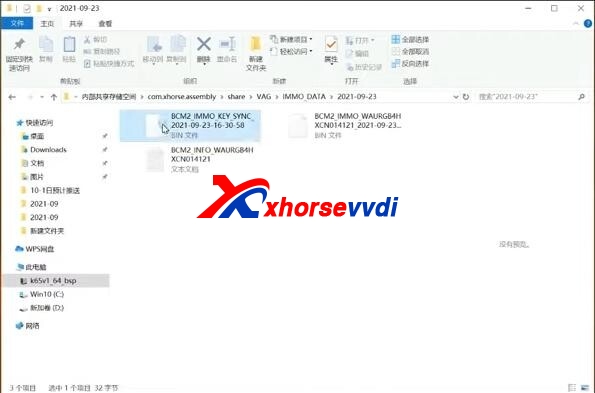

 Whatsapp:
Whatsapp: 
 Skype:
Skype: