Issue:
Mini OBD Tool can’t update Wi-Fi firmware. The update screen hangs for seconds then disappears.
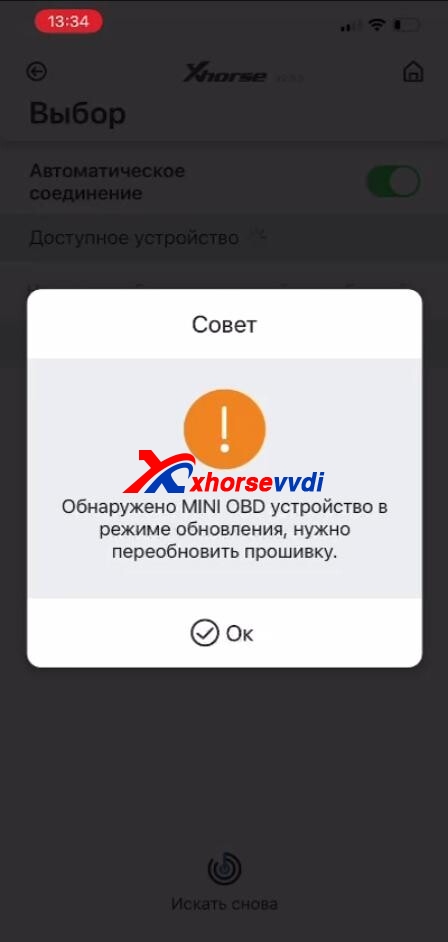
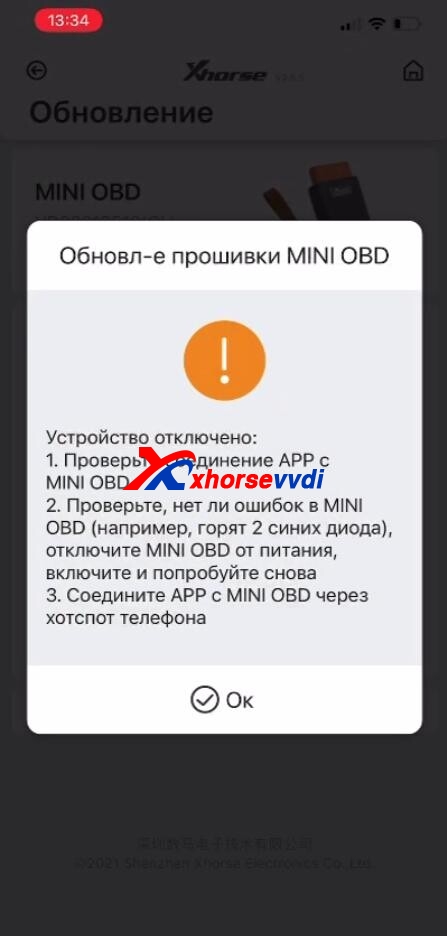

Solution:
Update Mini OBD Wi-Fi firmware. (A PC is required.)
Repair program download link: https://mega.nz/file/C10CUTaJ#32G8GgasV1uK-llQMUpF1tYUVgephXlMzxjWT5nmuNs
Procedure
Step 1
Run “factoryTest _V1.8.exe” on PC, connect Xhorse Mini OBD to your PC, and select device port number.
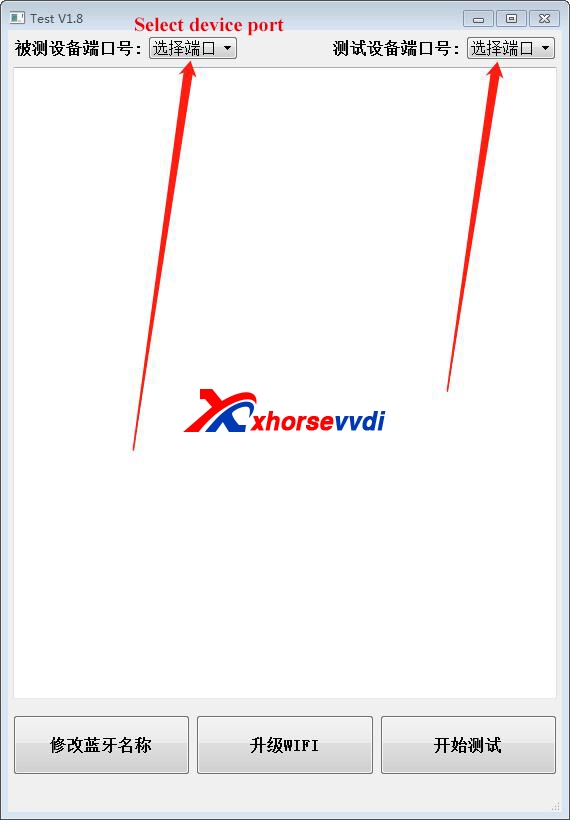
Step 2
Click this button as below.
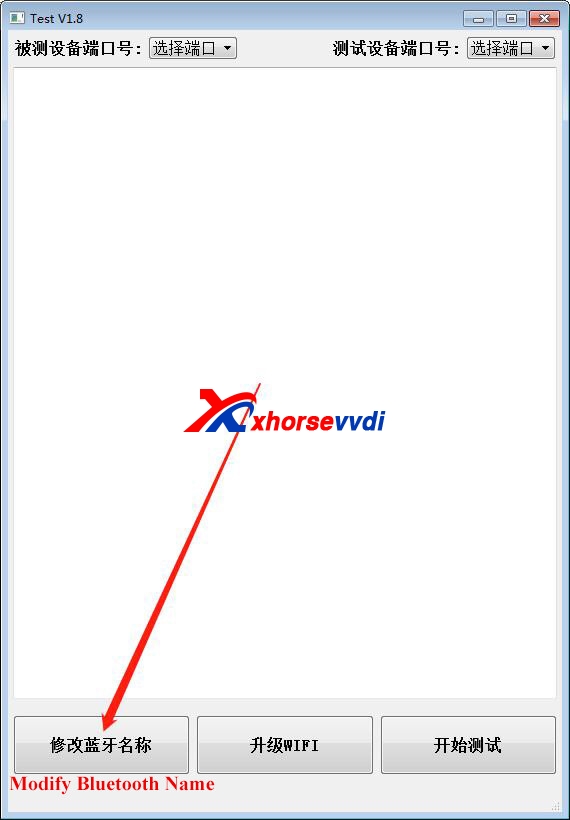
Step 3
If it has these errors, please restart the software, re-plug your device, and try agian.
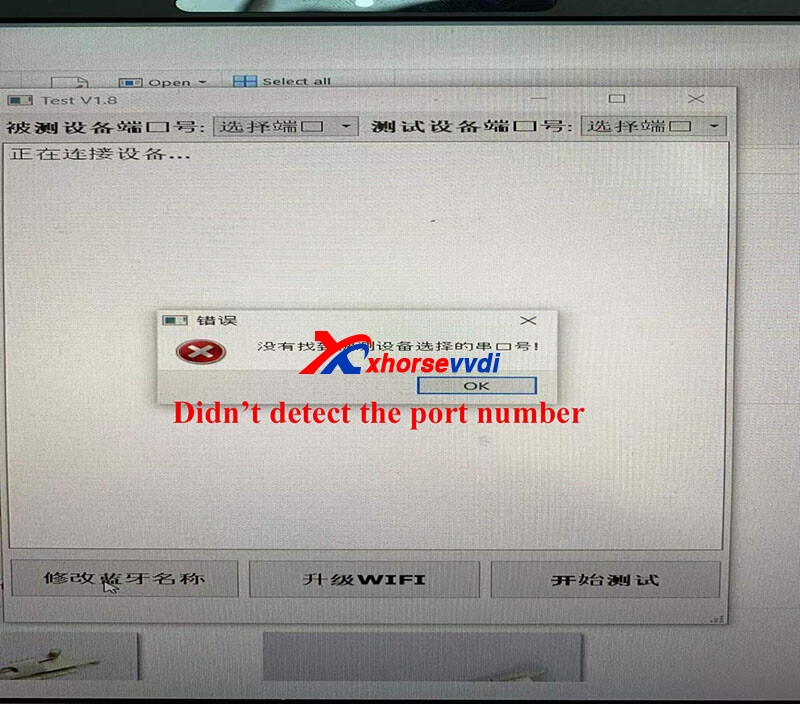
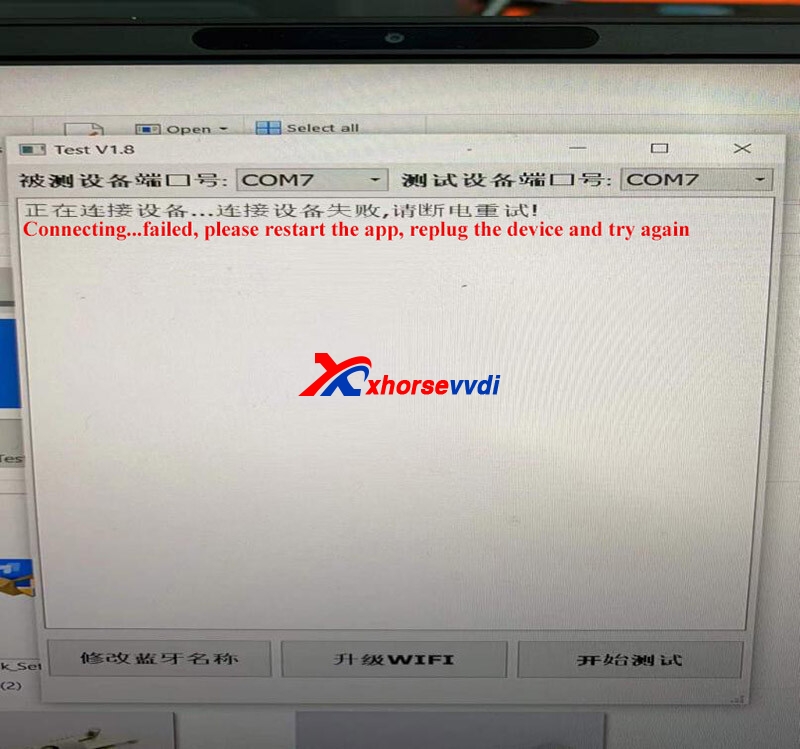
Step 4
This prompt below means the device is connected.
Then unplug the device and use a phone to update the device’s Wi-Fi firmware by the Wi-Fi connection method. You need to use the phone to connect another Wi-Fi or hotspot (don’t use this phone’s hotspot) to update the device’s Wi-Fi firmware.
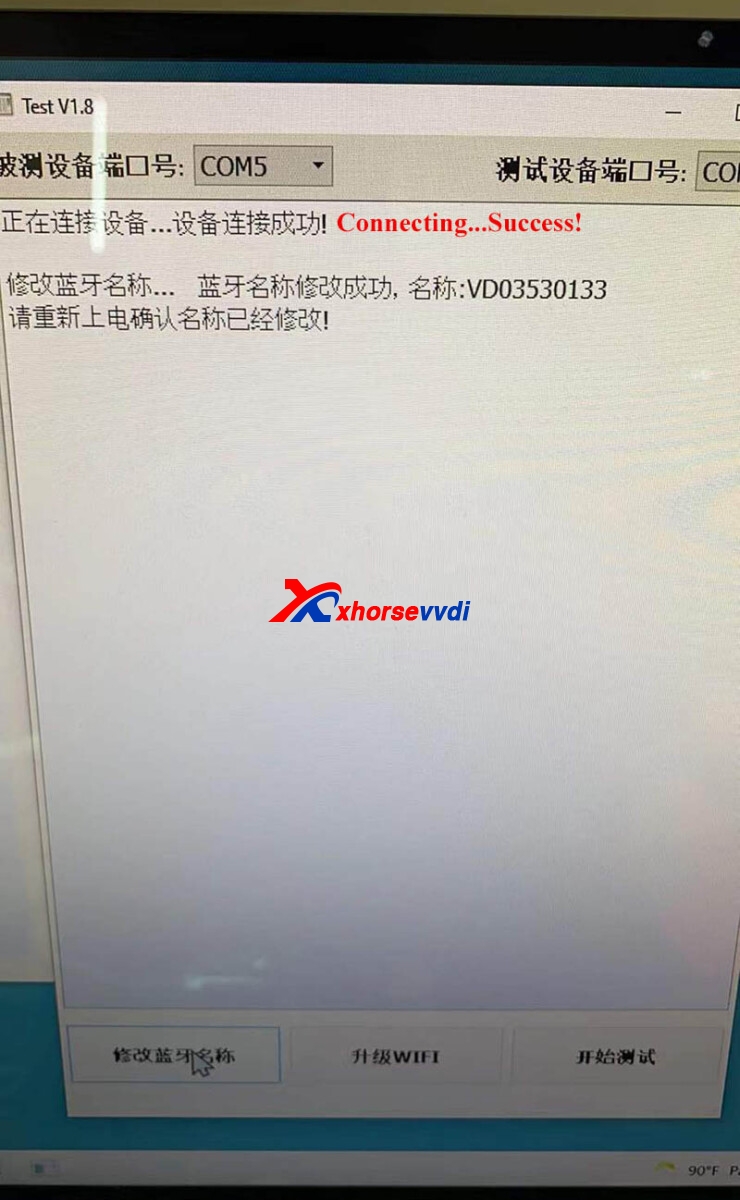
Any questions, contact us.
Skype: xhorsevvdi.com
Whatsapp: +86-13983756354

 Whatsapp:
Whatsapp: 
 Skype:
Skype: