If you’re trying to connect the Xhorse Key Reader with the Condor II key cutting machine, here’s a simple step-by-step guide. Many users mistakenly think they can connect the Key Reader directly to the Condor II via Bluetooth, but the process actually works through the Xhorse app or a Key Tool Max/Max Pro.

Step 1: Power On
Turn on the Xhorse Key Reader and make sure your Condor II is also powered on.
Step 2: Open the Xhorse App
Use WiFi or Bluetooth to connect your phone or Key Tool device, then open the Xhorse Condor app.
Step 3: Device Search
Inside the app, press Select. The app will search for available devices. You should see two devices appear—this means both the Key Reader and Condor II are recognized.
Step 4: Start Communication
Select Optional Identification in the app. At this point, the Key Reader will communicate with your Condor II just like any other connected device.
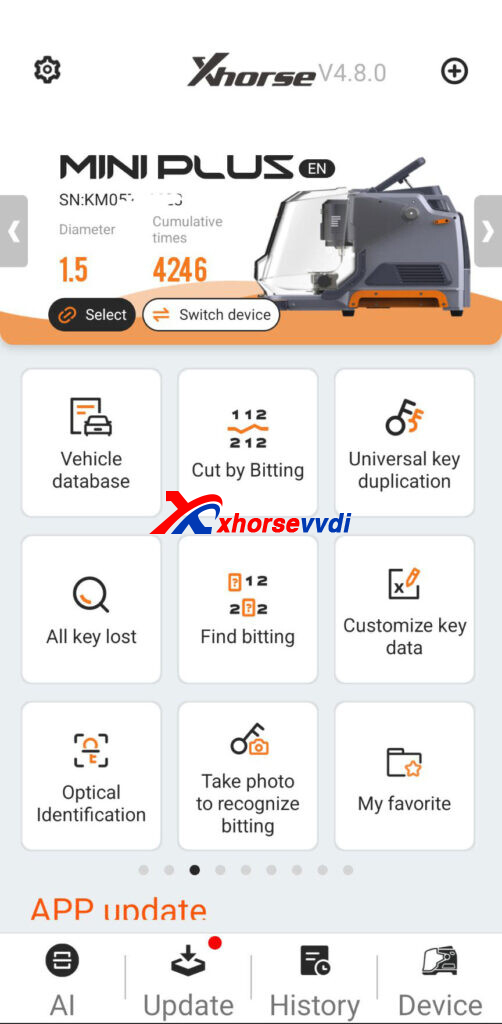
Step 5: Enter the Verification Code (If Required)
Sometimes, a pop-up will ask for a code. Don’t worry—just type in any code and press Enter.
- Xhorse will then send a real verification code to your registered email.
- Return to the app, enter the code from your email, and the connection will be completed.
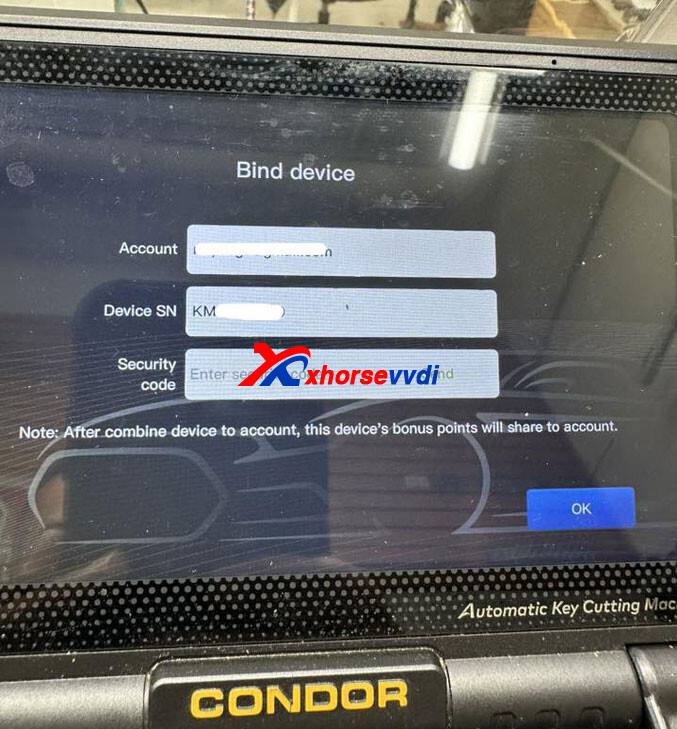
That’s it! By using the Xhorse app or Key Tool Max/Max Pro, you can successfully connect the Key Reader to your Condor II machine. This allows smooth communication and makes your key cutting and identification work faster and easier.
Skype: xhorsevvdi.com
Whatsapp: https://wa.me/8613983756354

 Whatsapp:
Whatsapp: 
 Skype:
Skype: