BMW’s G-series BDC2 (Body Domain Controller) modules store crucial immobilizer data required for key programming. With the Xhorse VVDI2 programmer and the BMW-G BDC Adapter, you can safely read this data and generate a dealer key — even if no original key is available.
Below is a detailed step-by-step procedure.
Tools Required
VVDI2 (latest software version)
Xhorse BMW-G BDC Adapter (for G-chassis vehicles)
12V power supply (for adapter)
Working key (optional, for reading sync data)
New blank key (for dealer key generation)
Step 1: Hardware Setup
Connect the Xhorse BMW BDC Adapter directly to the vehicle’s BDC module.
Use the three positioning pins to ensure precise alignment.
Refer to the detailed hardware connection guide here:
Connect VVDI2 to your PC via USB.
Link the Xhorse BMW BDC2 Adapter to VVDI2.
Power the adapter with a 12V power supply.
Press the power switch; a white LED indicates a successful connection.

Step 2: Reading BDC IMMO Data
Open the VVDI2 software and select BMW.
Navigate to Key Learn → G Series BDC Key Learn.
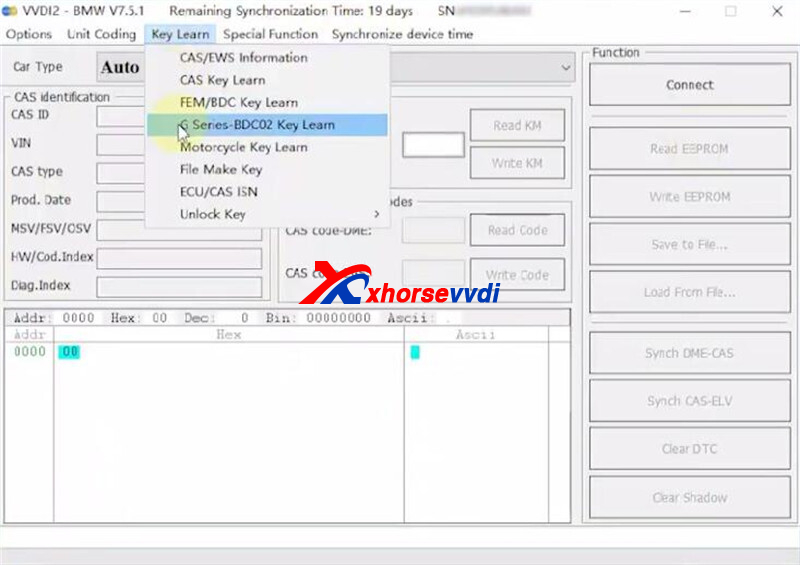
Click “Get Key Info” and wait for the data to load.
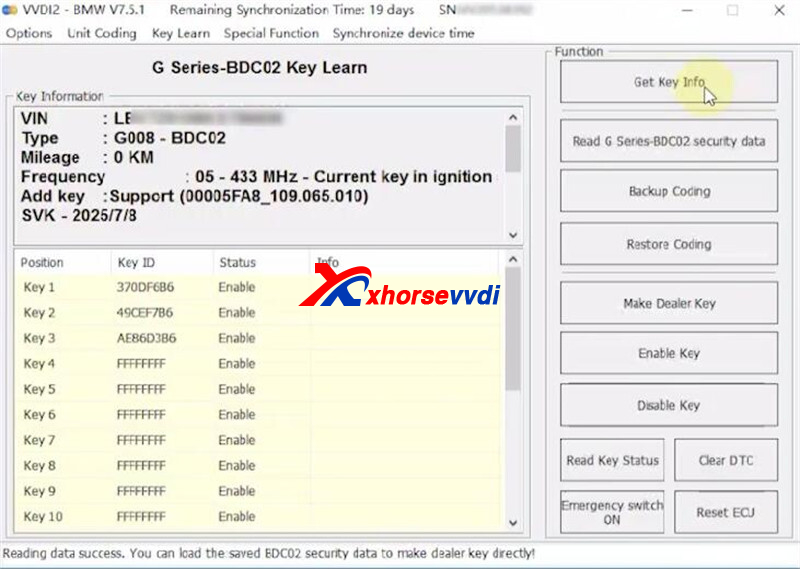
Select “Read G-Series BDC02 Security Data”.
The system will now run through an automated wizard — no manual steps required.
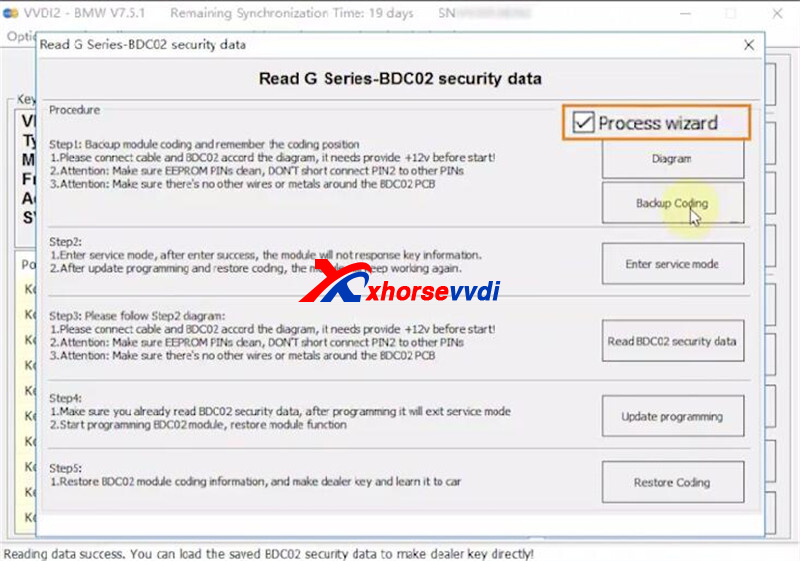
Backup Coding Data:
Check the wiring diagram to confirm correct connections.
Click “Next” and note the save location for the backup file.
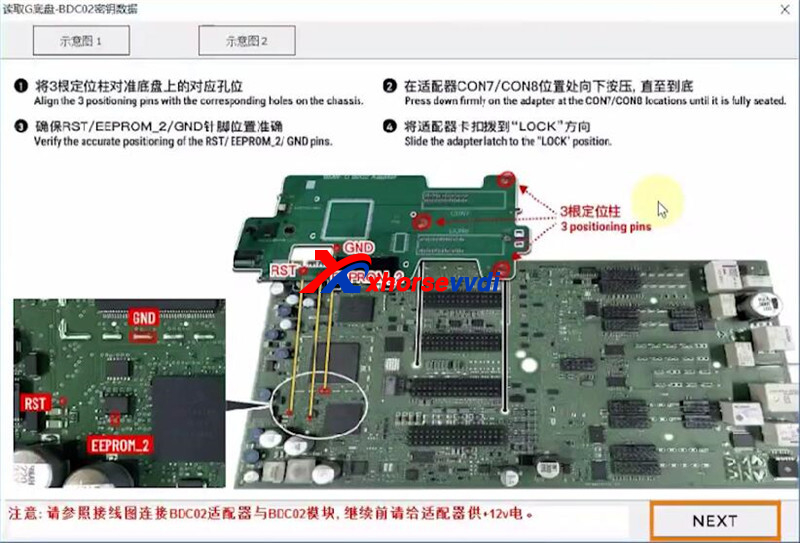
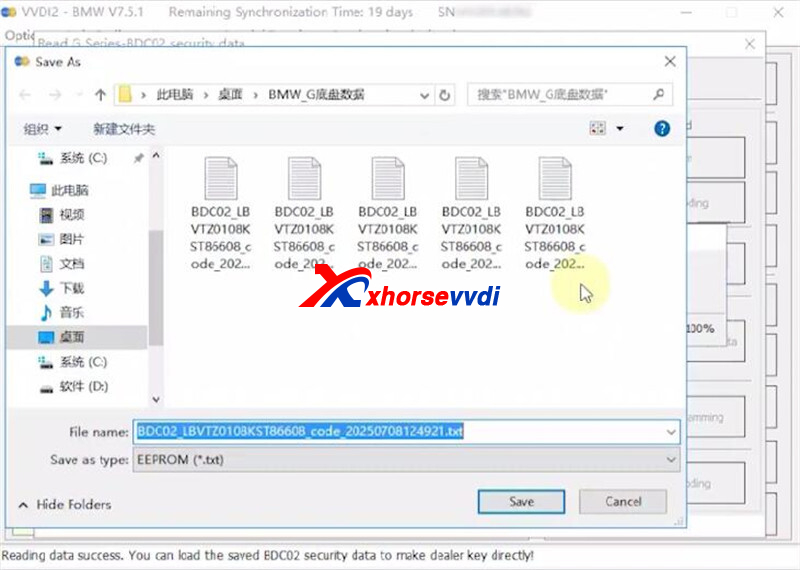
Enter Service Mode and confirm successful entry.
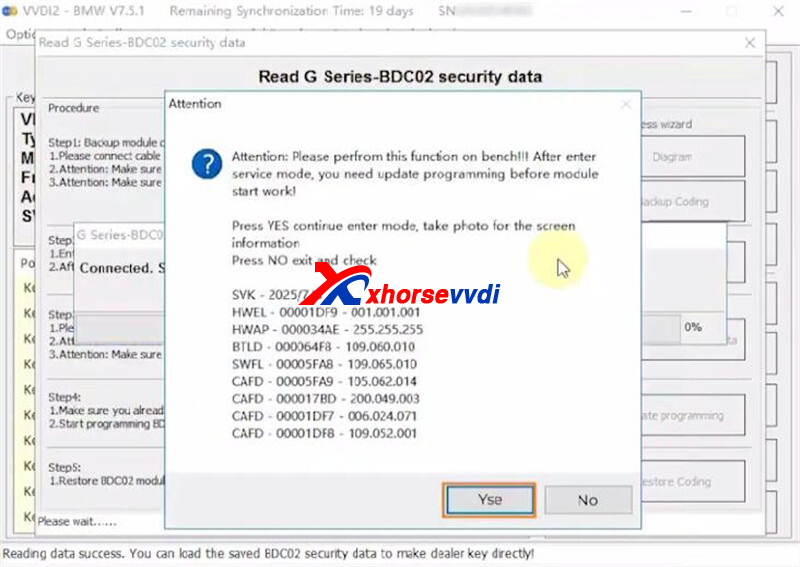
The BDC Security Data will be read automatically.
Save the security data file — this is essential for key generation.
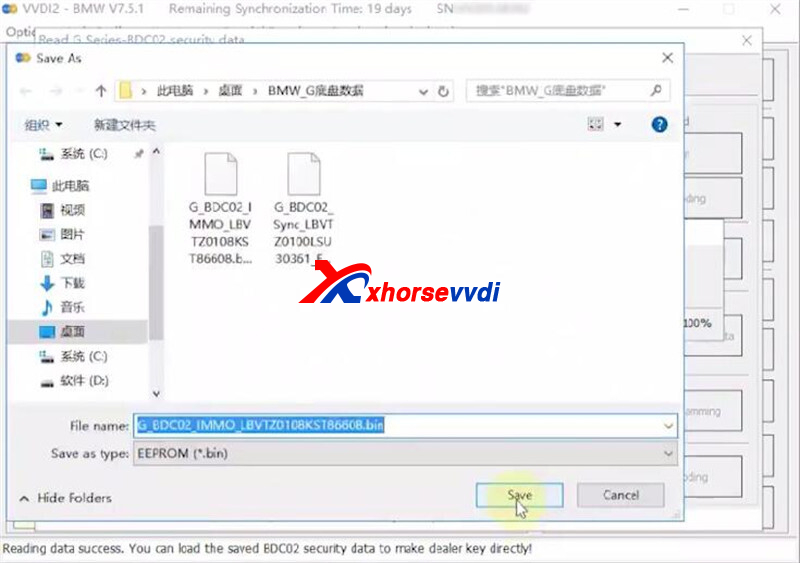
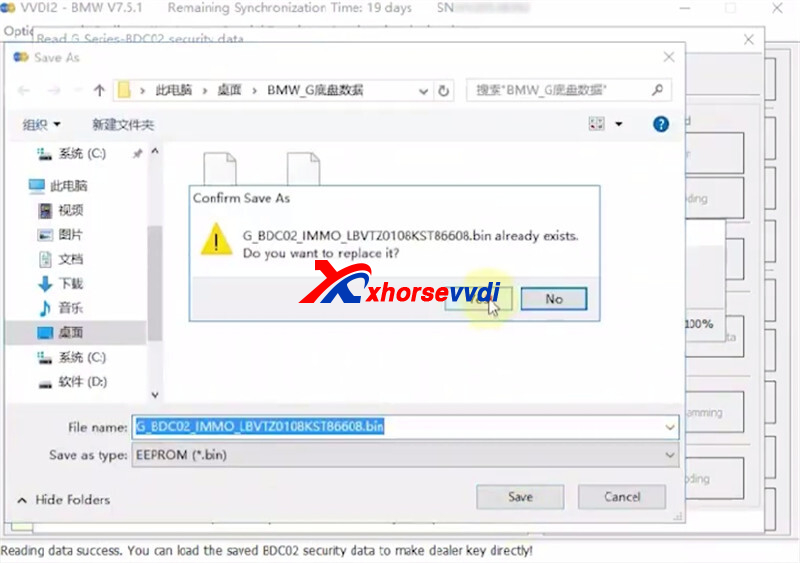
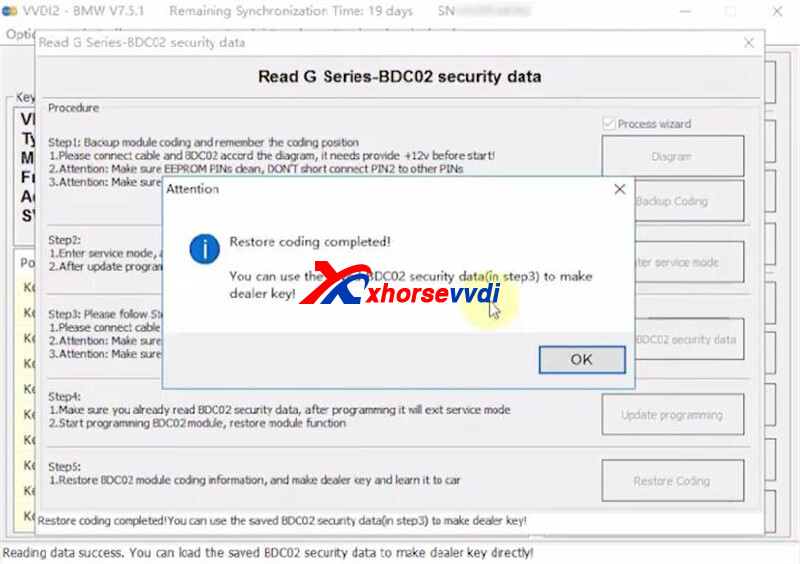
Step 3: Generating a Dealer Key
Exit the BDC reading interface and go to “Make Dealer Key”.
Load the previously saved BDC key data file.
If you have an original key:
Click “Yes” to read sync data from the working key.
If you don’t have an original key:
Click “No” and load the saved sync data file.
Place a new blank key into the detection coil.
Click “OK” — the dealer key will be generated successfully.
Follow the on-screen instructions to complete key learning in the vehicle.
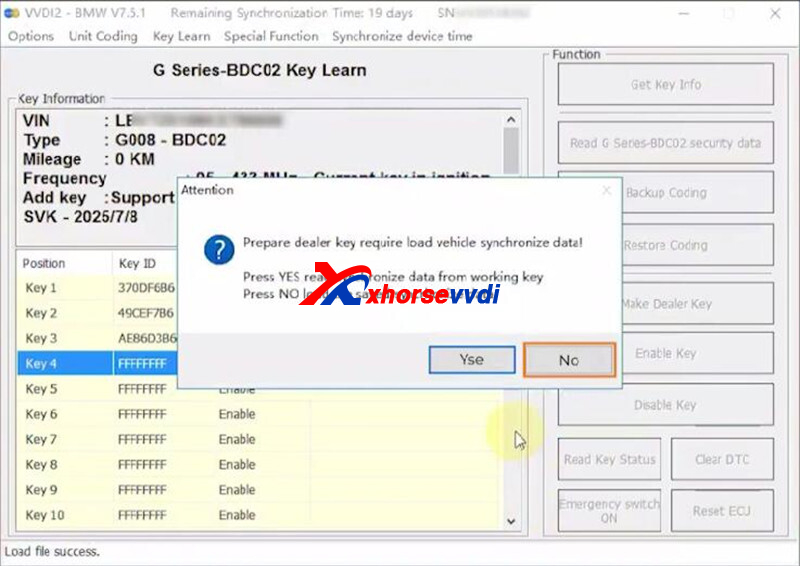

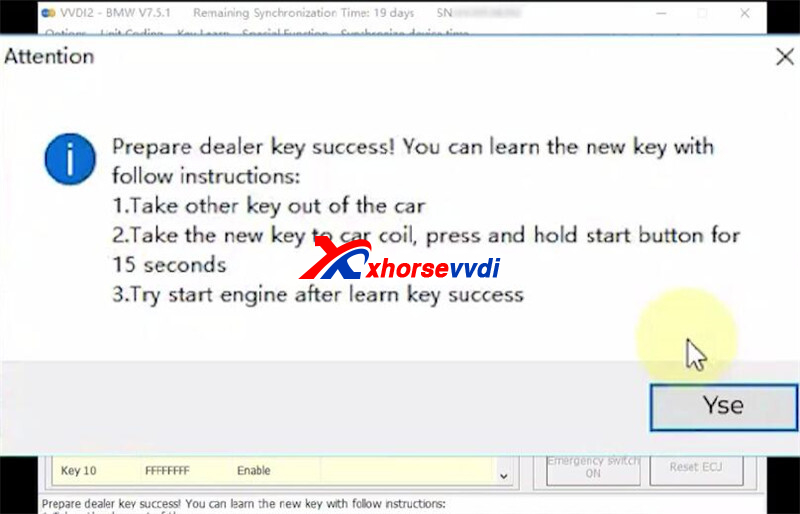
With the Xhorse VVDI2 and BMW-G BDC2 Adapter, generating a dealer key for BMW G-series BDC2 modules is straightforward and safe. Always back up your coding and security data before proceeding, and ensure all connections are correct to avoid data loss.
Skype: xhorsevvdi.com
Whatsapp: https://wa.me/8613983756354

 Whatsapp:
Whatsapp: 
 Skype:
Skype: