Here are a few precautions for the BCM2 adapter. In order to avoid problems during operation.
1st tip: For the BCM module that cannot be read out immo data via OBD, after removing it, be sure to confirm whether its version number is 0510 0521 0560 0572 0582 0633 0641 0650 0711. If it is not in this supported version, please do not try it at will. You’d better consult customer service to ask if it can be operated (A4, Q5, and A5 are basically all supported).
The location of the version number is as follows:
2nd tip: This adapter can only read the immo data in the BCM module, not all the data. It can only be used for key generation and learning, not for data transfer when the BCM module is replaced. When reading data, you must follow the instructions of VVDI. After some data needs to be read in order, the generated service mode data must be written to allow the BCM to work normally on the car.
During reading, only after display BCM2 information and prompt to read DATA2 data, can you continue reading, otherwise please DO NOT READ IT.
3rd tip: The data read by Audi BCM adapter is supposed to work together with VVDI2 or VVDI Key Tool Plus, and cannot be imported into other devices for operation separately, otherwise please take the risk at your own.
4th: This adapter is to read BCM immo data. By working together with only VVDI2 or VVDI Key Tool Plus to program key (add key and all keys lost) for A4, Q5, A5 without sync data, not able to program key when all keys lost for A8 A6 etc with sync data.
5th tip: Please be informed that there are certain risks in reading writing data and disassembling the computer. And this Audi BCM adapter cannot solve all the problems.
NOTE: Fifth Immobilizer System-Locked BCM2 version • Detail instructions
3. This function requires VVDI-PROG and VVDI BCM2 adapter support
4. You must follow WDI2 instructions for WDI-PROG read/write
5. Warning: This function is a high risk, all the consequences caused are undertaken by yourself
6. Warning: In WDI-PROG function. DON’T touch power supply, cable. BCM2 module’!!
7. VVDI-PROG data instructions
DATA1: VVDI2 steps require data, you can read DATA1 after connecting in VVDI-PROG
DATA2: VVDI2 step2 require data, you can read DATA2 after you get instructions in WDI2(load
DATA1 in step)
SERVICE-DATA: you can get this data in step2. Write this data to BCM2 activate the module
DATA2-BACKUP: If read DATA2 failed(cause by power or cable), you can use this function to get
DATA2 data)
Operation:
1. First use OBD Read Version function, OBD read BCM2 version and check support status
2. Open trunk: Find the BCM2 in the right-rear area, remove the two big plugs, then small one(DON’T close trunk)
3. Connect VVDI-PROG and BCM2 module. WDI BCM2 adapter require support +12V
4.Enter VVDI-PROG->lmmobilizer->Audi->LOCK_BCM2-1 orl_OCK_BCM2-2 read DATA1 data and save it(Depends on the SW version)
5. Enter VVDI2 step, load DATA1 data(require internet), continue with WDI2 instructions maybe not need DATA2)
6. if VVDI2 ask you to provide DATA2, enter WDI-PROG read DATA2 and save(After read DATA2. BCM2 will enter service mode)
7. Enter VVDI2 step2. load DATA2 data require internet), it will save 2 files: BCM2 immediate and BCM2 service data
8.BCM2 immediate can use learn key, BCM2 service data can write to BCM2(make BCM2 work again) with VVDI-PROG
9. After writ* BCM2 service data, restore BCM2 to car
10. Enter fifth immobilizer system learn key
It may help:
Xhorse BCM2 Solder-free Adapter for Audi FAQs
Xhorse VVDI Audi BCM2 Adapter Wiring Diagram with Key Tool Plus/ VVDI2+VVDI Prog
How to Use Xhorse Audi BCM2 Adapter with VVDI Prog + VVDI2
How to Use Xhorse Audi BCM2 Adapter with VVDI Key Tool Plus

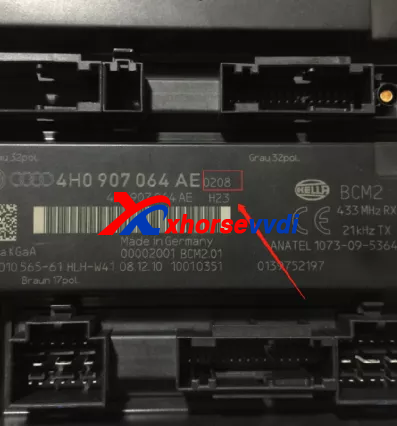
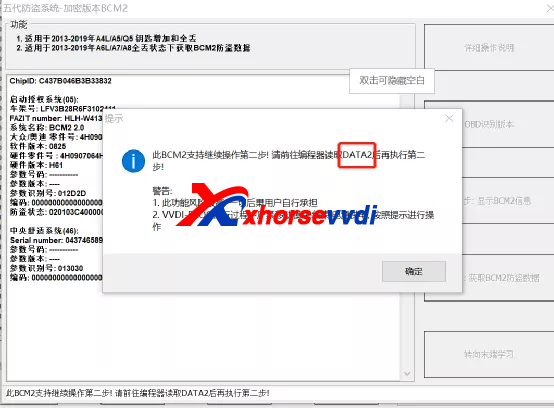
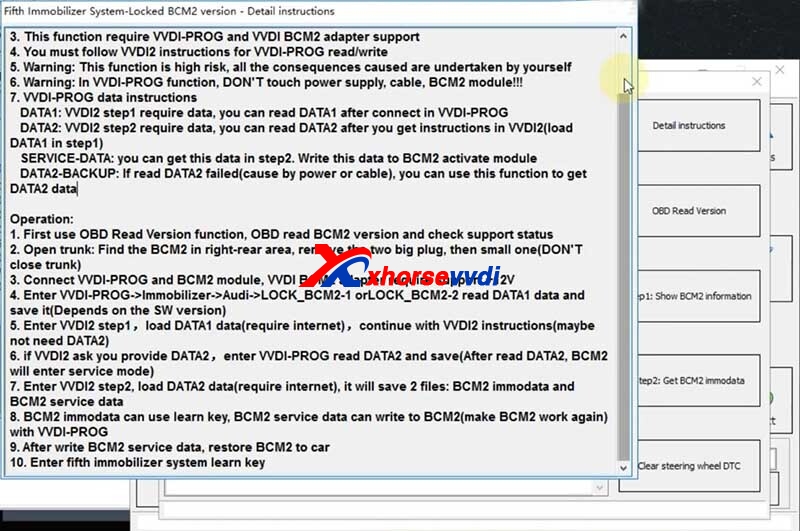

 Whatsapp:
Whatsapp: 
 Skype:
Skype: