Good to know, Xhorse Condor XC-MINI Plus II with the “Key blank engraving” function, allows DIY special car keys for yourself, could engrave the text or image.
Today,Xhorsevvdi took an Xhorse’s “ X” image as an example

- Install the key blank on the M5 Clamp as shown in the figure above(The vertex cannot be occluded by the key blank please use a special engraving cutter)
Step 2: Send the picture you want to engrave to the machine
1. Pair the machine with your smartphone via Bluetooth.
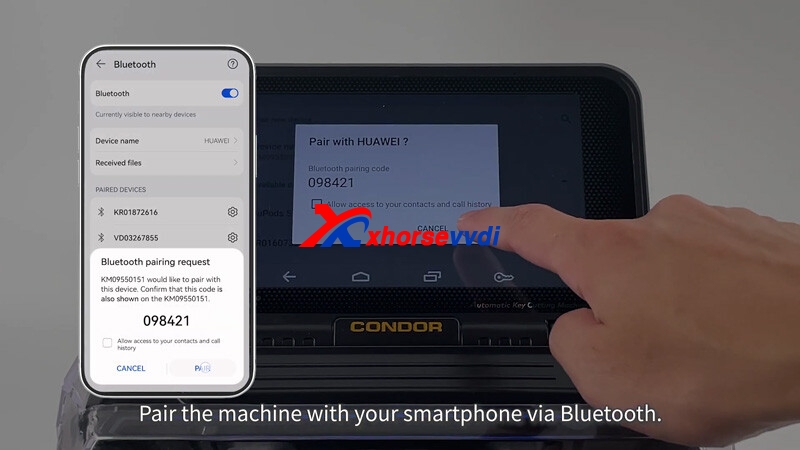
2. Send the picture
1. Pair the machine with your smartphone via Bluetooth.
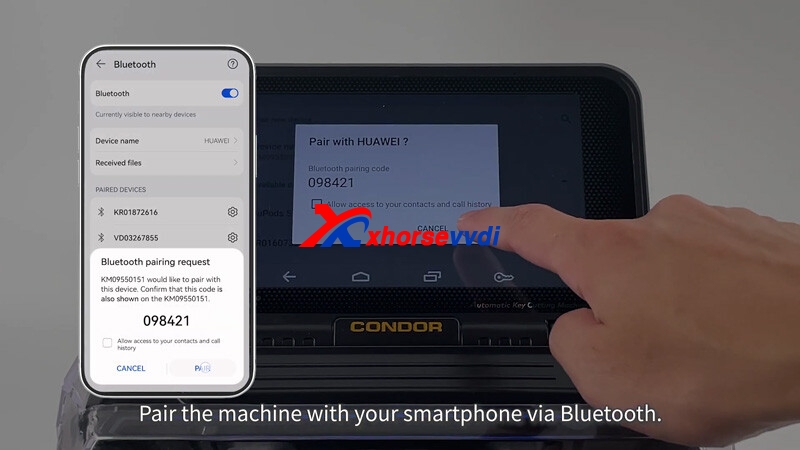
2. Send the picture
- Press “HOME” icon >> Click “mini plus II” icon>> Key blank engraving>>add picture>>Choose the picture and press OK>>Adjust the image to appropriate position then press Start engraving
Now XC MINI Plus II Key Cutter starts to carve automatically,The first dot engraved will start from the highest point on the left the image

Engraving completed!!!!It’s cool, isn’t it

If you interested in Xhorse Condor XC-MINI Plus II Key Cutting Machine,please check : https://www.xhorsevvdi.com/wholesale/xhorse-condor-xc-mini-plus-ii.html
And video of How to Engrave on Key Blade CONDOR XC-MINI PLUSⅡ




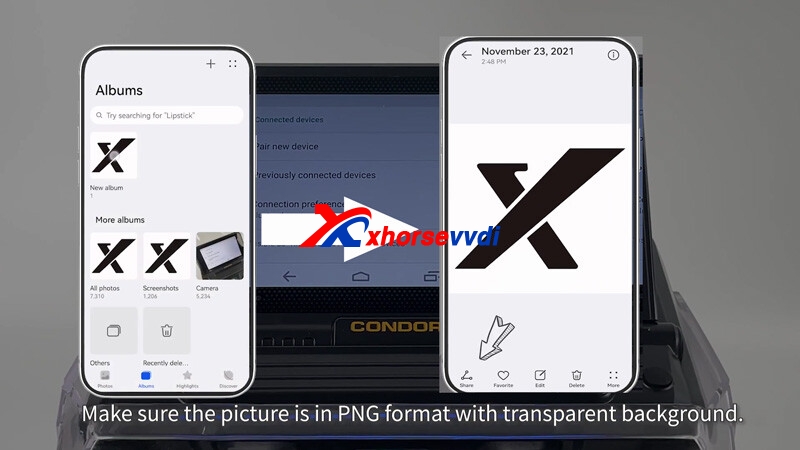
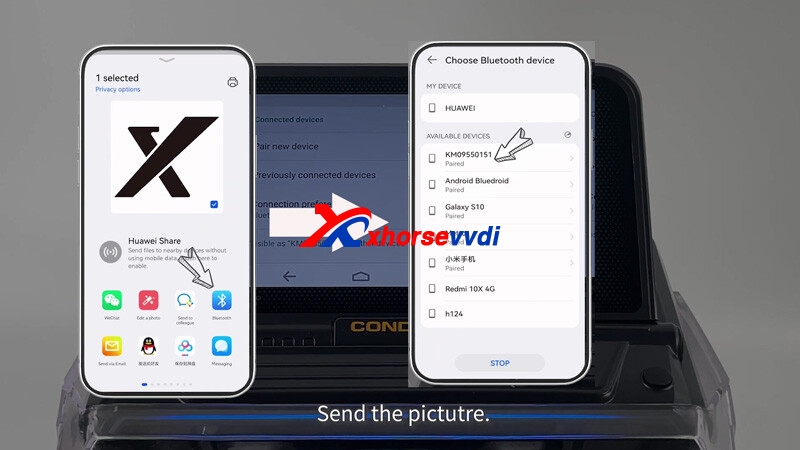
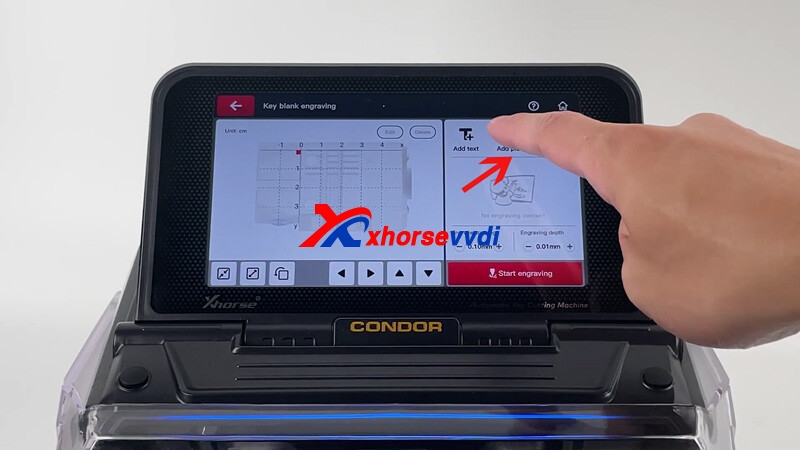



 Whatsapp:
Whatsapp: 
 Skype:
Skype: