Guide: Condor XC-mini customizes a key in 6 steps(Get New Xhorse Condor XC-Mini Plus Key Cutting Machine)
Guide:
1.Open the Key Data Customize Tool
2.For example, customize a corolla,right click mouse on “Toyota” to choose “Add key”
3.Measure the values following the schematic diagram and fill in the corresponding place.
4.Click save, add a key file successfully.You can see it on your list.and you can export the data out and import to another customize tool,then Synchronize it to condor
5.Connet the condor USB to the computer,click “Synchronize”
6.you can find the file you customized in the “Key Duplication”
Done.
Condor XC-mini Customize Key File successfully.
 http://www.xhorsevvdi.com/wholesale/ikeycutter-condor-xc-mini-key-cutting-machine.html
http://www.xhorsevvdi.com/wholesale/ikeycutter-condor-xc-mini-key-cutting-machine.html 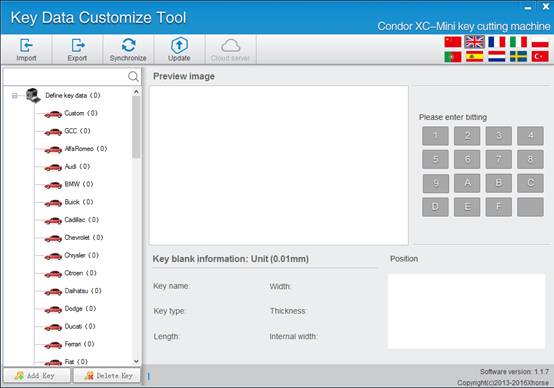
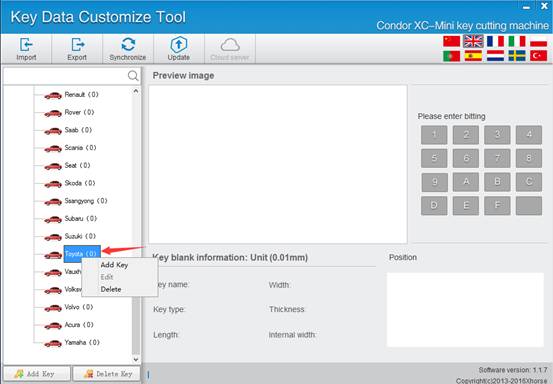
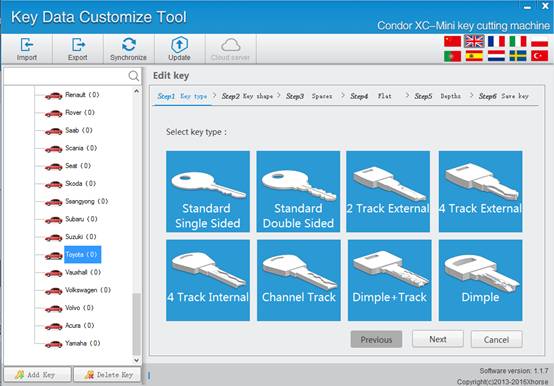
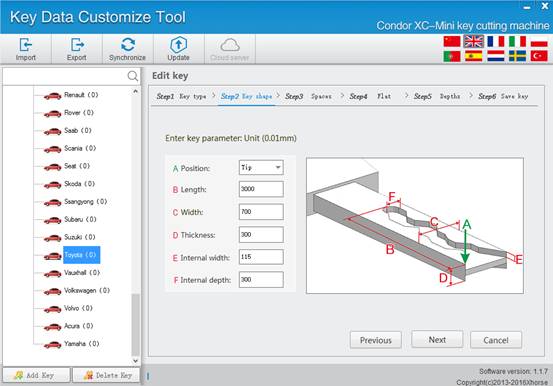
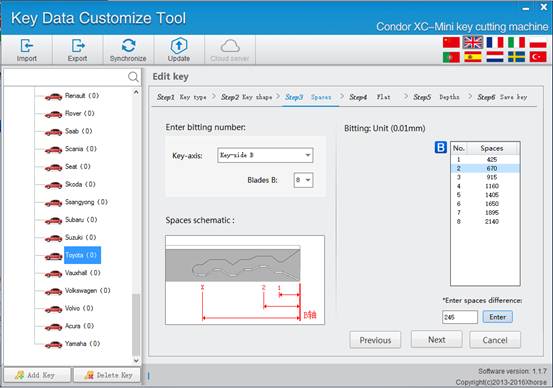
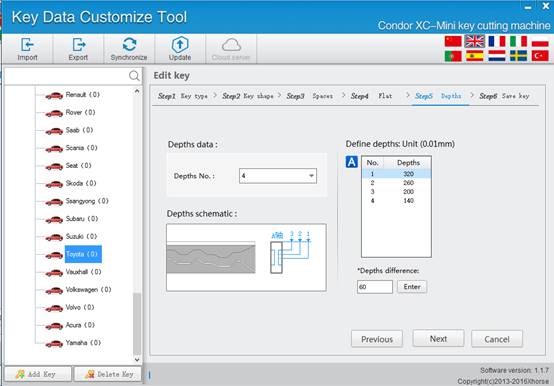

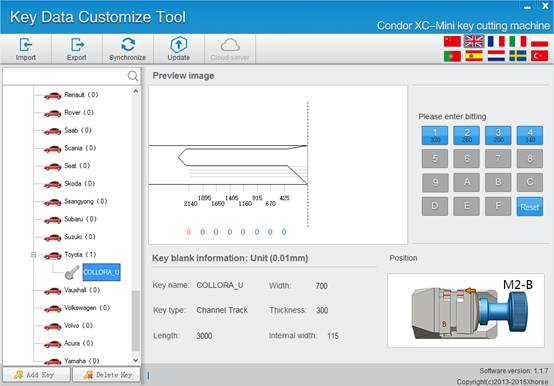
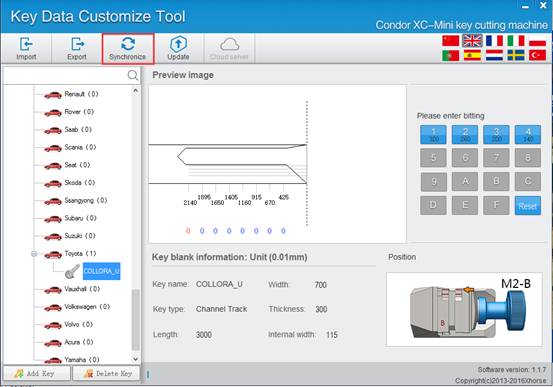
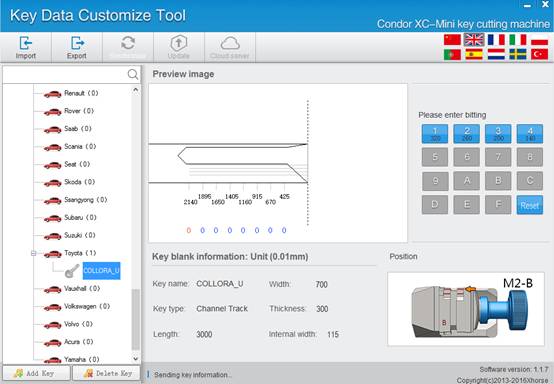
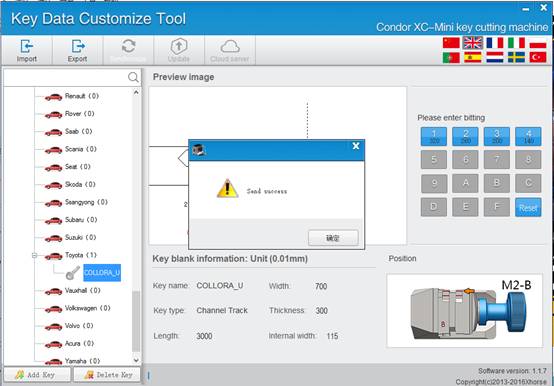
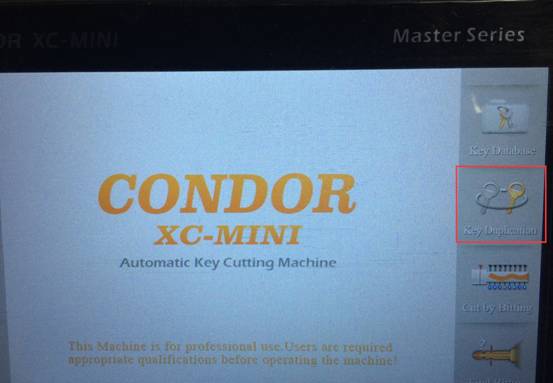
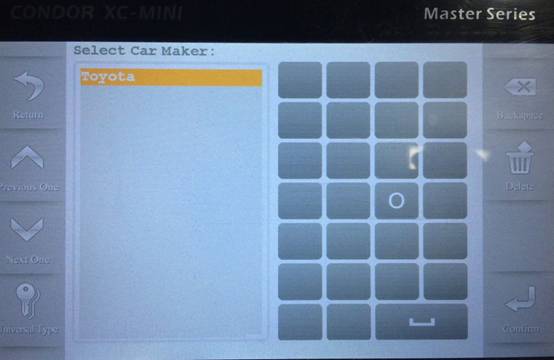


 Whatsapp:
Whatsapp: 
 Skype:
Skype: